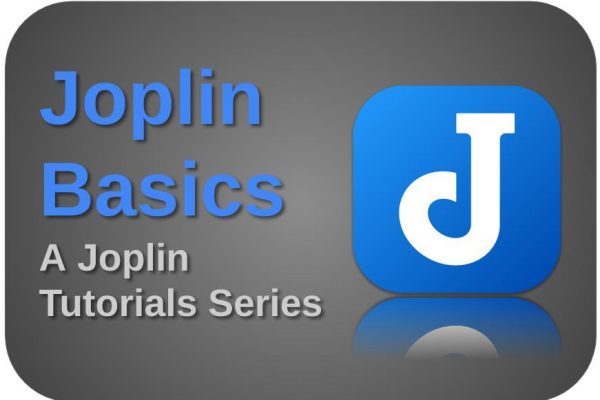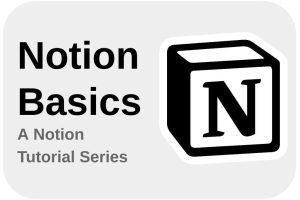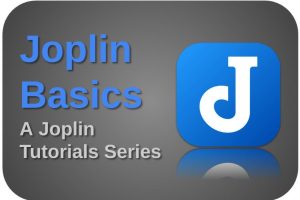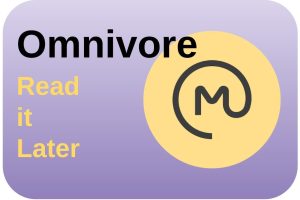When I made the decision quite a few years ago to switch from macOS to Linux as my main operating system for all my personal and productive activities, an important step in this choice was to look for great replacement applications for those applications that I no longer could use from my macOS environment. I needed a good replacement for my note-taking activities, among other things. After a lot of searching, I came across what I consider to be a fantastic free and open-source application, named Joplin. Joplin is basically a hierarchically oriented note-taking application, which fits in well with my way of capturing and organizing notes. But more and more I see people switching from a hierarchical system to a Zettelkasten Personal Knowledge Management system in which notes are interconnected. The question is to what extent Joplin can support the Zettelkasten method. In this article, I want to explain how to set up and use Joplin as a Zettelkasten application.
Note: This article contains affiliate links. At no additional cost to you, I will earn a small commission if you choose to click through and make a purchase via the linked website. For more information see the Affiliate Disclaimer.
Content of the article
- What is Zettelkasten
- What is Joplin
- What are the basic properties of a Zettelkasten application
- How to set up Joplin as a Zettelkasten tool
- How to use Joplin as a Zettelkasten tool
What is Zettelkasten
Before we look at how to set up and use Joplin as a Zettelkasten application, it is wise to first briefly describe for anyone who does not know what Zettelkasten is, what it is, and why it can be important for your productive life. Even though the Zettelkasten method has a long history, probably originating somewhere around 1516 (Conrad Gessner, 1516-1565) from a commonplace book tradition, it seems that for our current generations, this method has been made popular by Niklas Luhmann. Luhmann (Germany, 1927 – 1998) was a renowned sociologist and considered one of the founders of social systems theory. Luhmann was enormously productive. In his career, he has published about 50 books and more than 600 articles in his field. According to him, being able to produce this enormous quantity was largely possible due to his organizational system, the Zettelkasten method.
“One cannot think without writing.”
Niklas Luhmann
The Zettelkasten method is a concept of looking at the way you deal with all the knowledge you already have, are accumulating, and which you want to use in the future. The Zettelkasten method is, simply described, based on making short notes that are connected at key points. When you do this very extensively, you build a very large network of related topics. You build these mutual connections on the basis of links that connect related notes to each other. That way you only have to describe each concept once and you can refer to related notes. So it offers optimal use of text and relationships.
I really like the following definition:
A Zettelkasten is a personal tool for thinking and writing. It has hypertextual features to make a web of thought possible. The difference to other systems is that you create a web of thoughts instead of notes of arbitrary size and form, and emphasize connection, not a collection.
Source: https://zettelkasten.de/introduction/#luhmann-s-zettelkasten
In my opinion, the power of Zettelkasten is that you can use all the knowledge you accumulate over time and describe and collect as notes, very effectively later when writing a blog post, book, research document, etc. For every piece of information that resonates with you, you capture it, and if you come across subjects you’ve already noted down while writing your note, you record the relationship between these parts. When you then start writing an article, you often already have a large part of everything you need, laid down in a structure where all related notes are easy to find. It is sometimes said that with a Zettelkasten system, your publications write themselves because you have already done all the preliminary work. I don’t want to go that far, but by gathering everything you already captured and analyzed before, at least the work will be a lot easier, as is also evident from Luhmann’s enormous productivity.
Zettelkasten is based on four artifacts:
- Literature notes – these are short notes about what you read.
- Permanent notes – this is the most important type of note, in which you write in your own words every idea and insight distilled from your Literature notes.
- Hub – This is a list of topics or keywords that link to permanent notes
- Fleeting notes – this is to record random thoughts. It is intended for later processing, so not to be kept permanently.
Luhmann used an analogous solution for his Zettelkasten system, based on a slip box system with individual physical cards. In this time of great software solutions, creating your own Zettelkasten system has only become easier, but also searching for information is much more powerful and faster. Although there are many great Zettelkasten software solutions available, such as Roam and Obsidian, there are also many users of Joplin who may be interested in a Zettelkasten implementation in the system they already use and are used to. Hence this article.
I can highly recommend the book “How to make smart notes” (Sönke Ahrens) if you are interested in note-taking and the importance of Zettelkasten, which you can find via the image below (Affiliate Disclaimer).
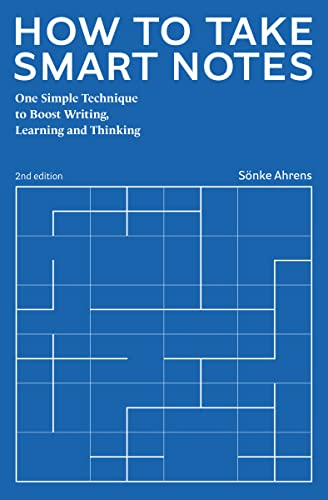
What is Joplin
Joplin is a powerful open source, platform-independent, subscription-free, and cost-free note-taking and note-making tool, available for all operating systems, but also on all mobile devices, with sync capabilities with various cloud services including Nextcloud, Dropbox, OneDrive, WebDAV, or your local file system. Joplin offers an extensive set of possibilities, whatever you can imagine you need for capturing various kinds of notes. Think about a web clipper for Firefox and Chrome, note history (revisions), support for notes, to-dos, tags and notebooks, sort notes by multiple criteria, like title, and updated time, markdown support, multimedia notes, like images, videos, PDFs and audio files, and collaboration options.
Joplin is by nature a hierarchical note-taking system. You organize all your notes in a folder structure, which differs from the Zettelkasten method described above. Joplin does offer good search options out-of-the-box and the use of tags for further organization. But what is missing from the base is the creation of relationships between notes. But more on that in a moment, because Joplin can be extended with all kinds of plugins.
If you want to find out more about what Joplin has to offer and how to get it, go to the following website:
You can find all information on how to download and install Joplin here:
https://joplinapp.org/help/#desktop-applications
What are the basic properties of a Zettelkasten application
Before we look at how we can turn Joplin into a Zettelkasten application, it is important to know what the “real” Zettelkasten applications have to offer. So what features or functionalities do Zettelkasten applications such as Roam or Obsidian have to offer? Basically, it comes down to the following:
- A network model based on bi-directional linking – instead of a hierarchical organization model to organize your notes:
- Linking – functionality to refer from the current note to one or more other notes
- Back-linking – see a list of backlinks to notes that reference the note you are currently looking at
- A link graph – an interactive graphical overview of the complete knowledge network
So we’re going to see if we can also implement the above in Joplin.
How to set up Joplin as a Zettelkasten tool
To be clear right away, I don’t think we can make Joplin as powerful a Zettelkasten application as the native Zettelkasten tools like Obsidian and Roam, as they are specialized in this way of note-taking. But that is not the purpose of this article. I just want to help those people here who are already hooked on Joplin, have already built up an extensive set of notes, and want to expand its functionality to get a taste of the benefits the Zettelkasten method has to offer for their current and future note-taking
The great thing about Joplin is that it has a plugin system, with which the standard functionality can be further expanded. If you are interested in the complete list of Joplin plugins, have a look here:
https://github.com/joplin/plugins/blob/master/README.md#plugins
So, based on the previous section, we are looking for plugins that add the following functionalities to Joplin:
- Linking
- Back-linking
- A link graph
Via Tools / Options / Plugins, you can add new plugins.

Now we are going to search for and install the following plugins:
- Quick Links – Create links to other notes.
- Automatic Backlinks to note – Creates backlinks to the opened note, also in an automatic way.
- Link Graph UI – Visualize the connections between Joplin notes.
After installation, the plugins section looks like this:
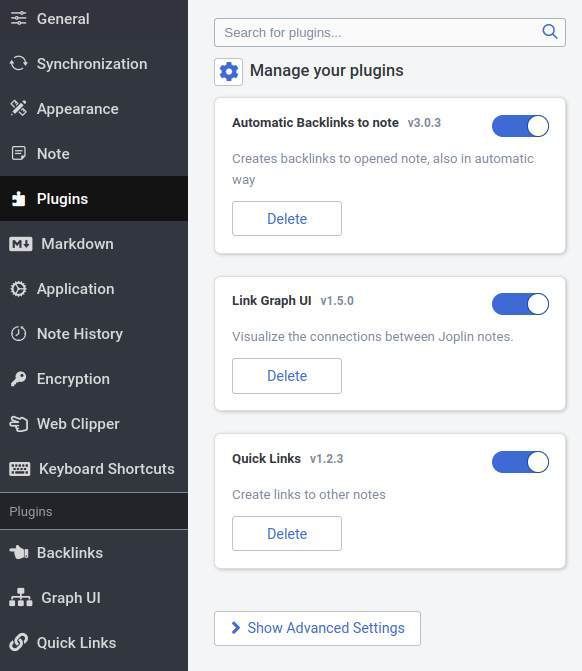
Here you see the installed plugins. In the left area, you can select each plugin to change the settings.
First, I want to share a list of plugins that you can add that help you to work in a nicer way with your notes in Joplin, from a Zettelkasten perspective:
- Autolinker – Adds an icon to the toolbar. When clicked, it creates a link to the note with a title matching the selected text.
- Note Tabs – Allows to open several notes at once in tabs and pin them. This helps to keep both the primary note and the referred notes open.
How to use Joplin as a Zettelkasten tool
Now that we installed the required plugins (Quick Links, Automatic Backlinks to note, Link Graph UI) and some additional helpful plugins, we can play around with these new options. But first, let’s change some settings:
1) Go to Tools / Options / Graph UI.
2) Change the following settings:
- Size of the node label font = 12
- Distance between nodes = 50
- Include note back-links for selected note = Selected
- Show note link direction arrows = Selected
3) Click Apply + Back.
Now let us start with some examples.
First I create 3 notes:
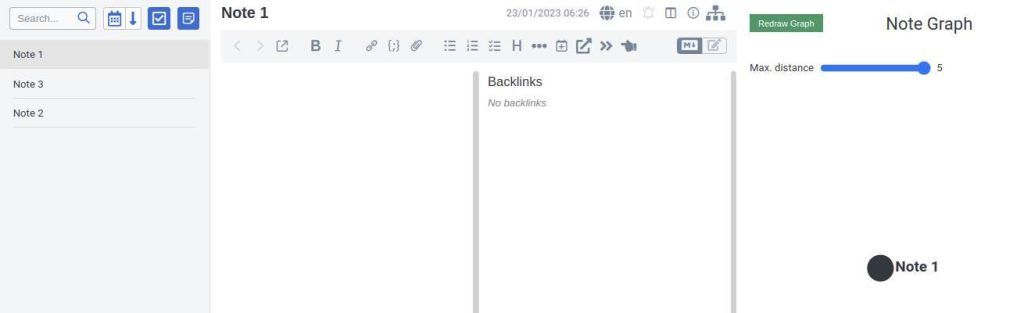
Now we can link Note 2 from Note 1 by using “@@”. This opens a pop-up list from where you can select the to-be-referenced note. When selected, It looks like this:
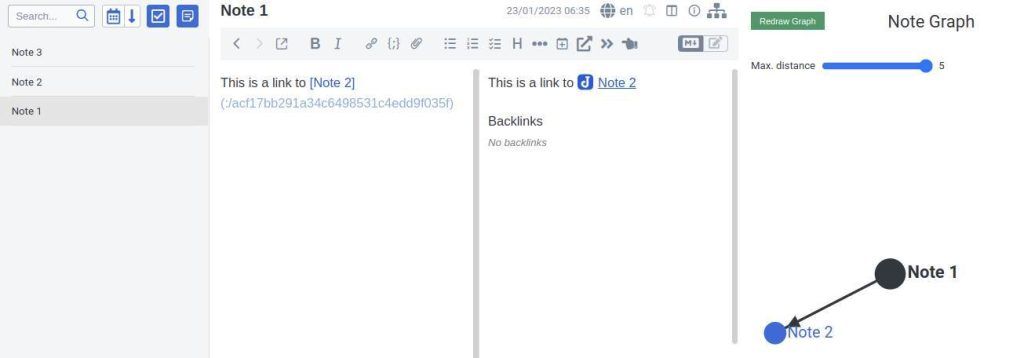
Now we see the hyperlink to Note 2 and we see that the Note Graph has been updated and shows the relation between the two notes.
When we click on Note 2, we see the following:
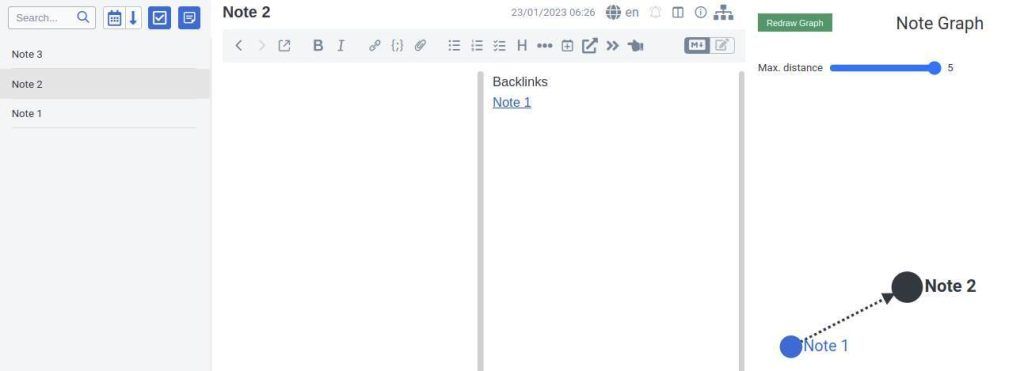
In Note 2 you see that a backlink is automatically generated. Also in the Note Graph, we see that there is a link from Note 1 to Note 2, from the Note 2 perspective it is a backlink. Because of the extra settings we did, you see clearly what way the link is pointing to and if it is a normal link (normal line) or a backlink (dotted line).
Now let us create a link from Note 1 to Note 3. Next, we can create a new link from Note 1 to a new Note 4 via the following steps:
1) Type “This is a link to Note 4”.
2) Select the text “Note 4”.
3) Click in the note menu on the icon showing a square with an arrow going out (function: Link to corresponding note. Creates it if needed.). Now a new link to a new note will be created. The new note will be called Note 4. Notice that this creates a two-way link. if you don’t want that, you can remove the link from Note 4.
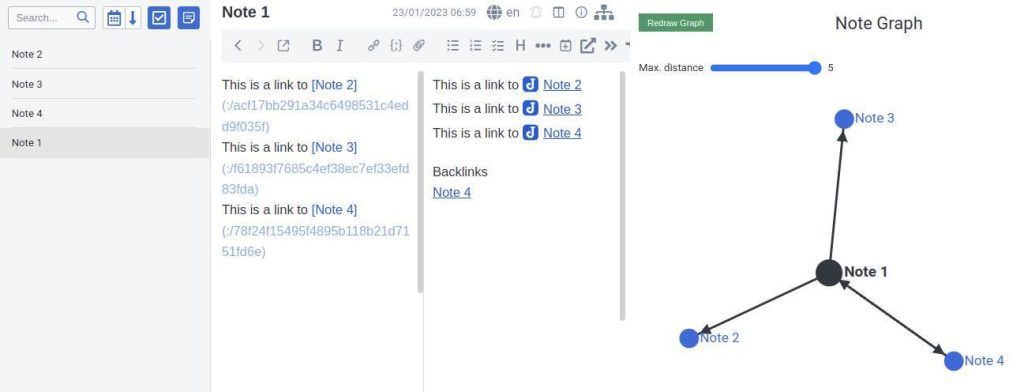
And that is basically it! Now you can build up a complex network of interlinked knowledge blocks that makes your knowledge gathering and knowledge using more effective. Succes1
Final words
In this article, I have tried to explain as simply as possible how you can add Zettelkasten functionality to Joplin. As already indicated, a tool like Roam or Obsidian has more to offer in this area. Still, for those who already use Joplin a lot, this is in my opinion a very valuable addition. In this article, I have only broadly explained the background of Zettelkasten as a method. In future articles, I will go deeper into Zettelkasten and I will also pay attention to other software.