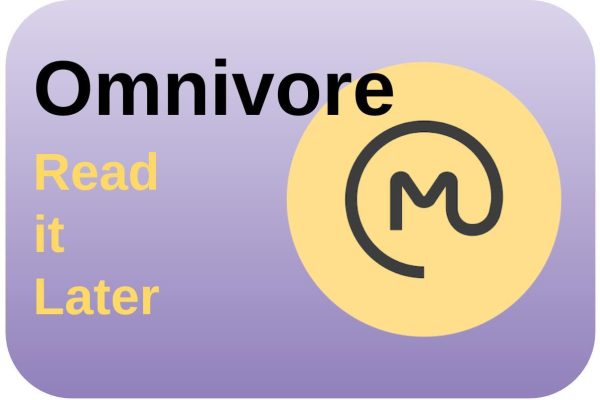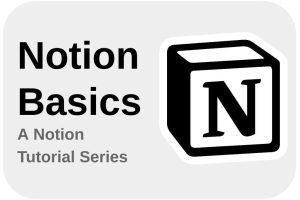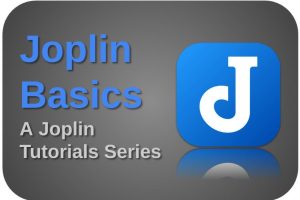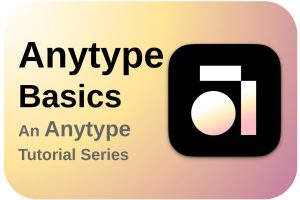Are you someone who finds it very important to find good information, scan it, and record it for later use? Are you someone who wants to use every available moment intentionally to be more productive or to be more wisely productive? Are you someone who sees an opportunity in everything to learn something new? Do you prefer in-depth articles, but can’t always actually take the time to directly read with intention and focus when you come across something interesting? Do you work on your second brain and do you like to save good information for later use? Are you easily distracted in busy environments and would you rather read your information in an environment that is quieter or more inspiring, but don’t want to lose the gems you found? Are you serious about what information you take in and do you want to be sure not to lose potentially important information? Then try a Read it Later application. In this article, I would like to pay attention to the Omnivore application, which in my opinion is a great open source Read it Later app for focused reading on all platforms.
Content of this article
- Introduction
- What are the advantages of a Read it Later app
- About Omnivore
- A first look at Omnivore
- How to Download and Install Omnivore
- Read it Later apps as part of a productivity system
Introduction
We consume information in a very different way today than when I was a teenager. I am not referring to the devices or apps that we use daily that I did not have at my disposal in my teenage years, but I am talking about the fact that we seem to be increasingly less able to engage in long-term and intentional focusing on the content of for example the more extensive texts. More and more I notice and also read that many people are starting to develop a preference for short content. I read that many current students have difficulty with reading comprehension and are poorly able to understand and express the underlying message of longer articles or books for themselves. And that may be partly because there is such an abundance of readable and visible content available today and many may feel that an abundance of headlines is more important and gives more information than an intentionally limited set of good quality content. This is the discussion between quality vs quantity. Due to the overload of information, many people scroll through their messages without really taking in the information and seem to mainly take in the headlines and short messages, but much less the deeper underlying information.
“The problem is that our entire digital world is geared toward snackable chunks of low-grade information — photos, tweets, statuses, snaps, feeds, cards, etc. To fight the tide you have to redesign your environment — you have to create affordances.”
Tiago Forte
Source: https://omnivore.app/johnbeen/the-secret-power-of-read-it-later-apps-forte-labs-18d226551ed
I even notice it at my work, where years ago I used to be praised for the thick research and design documents and long written explanations that I produced and shared, while today I am often reminded or notified that I should keep my information transfer short, because colleagues do not have time or have the attention span to read long stretches of text. There is something to be said for both, but in my heart, I prefer to write and also read longer, more in-depth texts. Fortunately, I still can express myself in my preferred “long-winded” way via, for example, my websites and my book.
Like a lot of people, I also like to follow and view my abundance of sources of information. When I go to work on the train, I scroll through my RSS feeds, through my news channels, through my list of new podcasts, and so on, looking for items that resonate with me. But I won’t leave it at that, because I would like to read the underlying content of these articles myself. But preferably at a moment and in a setting when I have time for this, there is room to take in the depth with intention and, if applicable, record parts of the information in my second brain for later use. I like to do all of this in a distraction-free environment and not an environment such as public transport where I am distracted by sounds, movements, signals, etc.
Splitting these moments, so on the one hand scrolling through a large amount of sources in search of interesting items and on the other hand consuming the underlying information with focus and depth and trying to understand, interpret, relate, and record with intention, is very well supported by what we call a Read it Later application.
There are many different Read it Later apps available, each with its advantages and disadvantages, price, storage, and synchronization options, highlight options, etc. I have been using the Read it Later app Pocket for quite some time, which was once purchased by Mozilla, the organization behind the Firefox browser and the Thunderbird email application. Not so long ago I came into contact with the open-source application Omnivore which immediately felt good to me. Let’s explore further below why I think Omnivore is a pleasant and also powerful application and why I recommend that you at least take a look at it.
What are the advantages of a Read it Later app
Below are several advantages of using a Read it Later app:
- When you are in an environment with many distracting influences, it is often difficult to take in some more difficult, more in-depth information with intention and focus. A Read it Later app makes it possible, for example, to immediately record the articles, news items, or blog posts that resonate with you and to read the items in detail at a later, more convenient time. This allows you, for example, to concentrate on your real work and continue with it, without forgetting or losing the article that came to your attention. Or, as mentioned earlier, to be able to read an article at a less busy time, in a less distracting situation, or simply at a safer time.
- Many Read it Later applications make it possible to read the articles you select in offline mode. Since the articles are often saved on your device, you do not need an internet connection to read them later.
- Many Read it Later apps can sync between different devices. So if you came across an article on your mobile phone on the train that resonated with you, you can pick up the article at home on your tablet, laptop, or workstation and read it in detail. These devices are often more pleasant for reading longer and larger articles than on a small screen on your mobile phone.
- Many Read it Later apps have the option to tailor your user experience to your own needs. This includes layouts, font types, and font size. This allows everyone to tailor their reading experience to their own preferences.
- Some Read it Later apps offer the option to have texts read aloud. If you do not feel the need to read the text yourself, you can often have the text read aloud by the application.
- Many Read it Later apps offer the option to capture highlights and save them for later use. I firmly believe that developing a second brain and highlights in texts help enormously to retain important information with intention and to give less important information a less prominent place or to forget it completely.
- Many Read it Later apps offer the option to organize your stored articles using, for example, folders, labels, or tags.
- Some Read it Later apps only show the actual article and remove distractions such as advertisements and pop-ups. This offers a much more pleasant reading experience for many.
About Omnivore
As already indicated, there are many different popular Read it Later apps. Think of apps such as Pocket, Raindrop, Paperscan, Instapaper, Matter, and also Omnivore. Omnivore positions itself as an application that helps you consume distraction-free content. It is privacy focused and for many increasingly important, it is an open-source application, so everyone can read and review the source code, but because of it you can also make a copy without any problem and give your own twist to the application if you are a programmer.
Even though Omnivore is a relatively young application, it already has a lot to offer. Below are several important features of Omnivore:
- Allows to capture content and read it later at a more convenient moment.
- Capture articles, threads, PDF documents, and RSS feeds.
- Ability to add highlights to mark the most interesting phrases or passages for later use.
- Ability to add notes to add your own thoughts to passages in your saved articles.
- Various organization options, through organizational rules, powerful filters, labels, and search options.
- Synchronization of your data across different devices.
- Apps and extensions are available for different platforms and browsers.
- Web-based app available so everyone can use Omnivore everywhere where there is a browser and an internet connection.
- Possibility to self-host Omnivore.
- Cloud storage of your saved items, so you never lose them and always have them available.
- Offline consumption of stored content.
- Ability to automatically forward subscribed newsletters to Omnivore, so you have just one place to consume all your content.
- Removes ads, trackers, and clutter.
- Omnivore currently offers synchronization options with second brain applications Obsidian and Logseq.
- Sometimes it is nicer or more convenient to listen than to read, and Omnivore supports that via text-to-speech.
- Open source based application, so no walled garden around your content.
- Currently, Omnivore is a free-to-use application, including cloud storage. Read more about the option for funding or donations and future paid add-on ideas via the following page: https://docs.omnivore.app/about/pricing.html
A first look at Omnivore
There is a lot to tell, explain, and show about an application like Omnivore. In this article, I do not want to go into every specific detail, but simply take you through the basics, in the hope that it gives you enough information to easily start using this app yourself.
Last week it was busy again on the train back from work in Amsterdam to my hometown. I have to walk a bit, then take the subway, then walk to the train, experience my train journey, and then walk the last part back home. In principle, I have enough time on the metro and train to read more in-depth or longer articles. But it is always very busy and noisy during this trip and as an introvert and quite sensitive person like me, it is often difficult to find the right concentration during my commute. I therefore mostly stick to browsing and scrolling in the hope of finding potentially interesting and educational articles. When I find them, I don’t immediately read them in detail. I want to save them for a better moment, with more peace and quiet and more available time to be able to enjoy the content and hopefully learn some new things.
The moment I come across an interesting headline on my mobile phone, I select the share option in my browser and select Omnivore from the list of available apps. After the message “saved to Omnivore” pops up, I know that the article has been safely saved for later organization, labeling, and reading.
I use Omnivore on all my devices, my Samsung A54 mobile phone, my iPad Air 4 tablet, my Linux laptop, and my Linux desktop system. I use Omnivore on my phone mainly for my capture step. I use my other devices, because of the screen size, mainly for actual reading, but also for organizing, labeling, and recording important highlights and my own notes about the highlight or the entire article. And when I am researching on my desktop, I use the Omnivore browser extension to easily capture articles.
When we open Omnivore via the browser, we see something that looks like this:
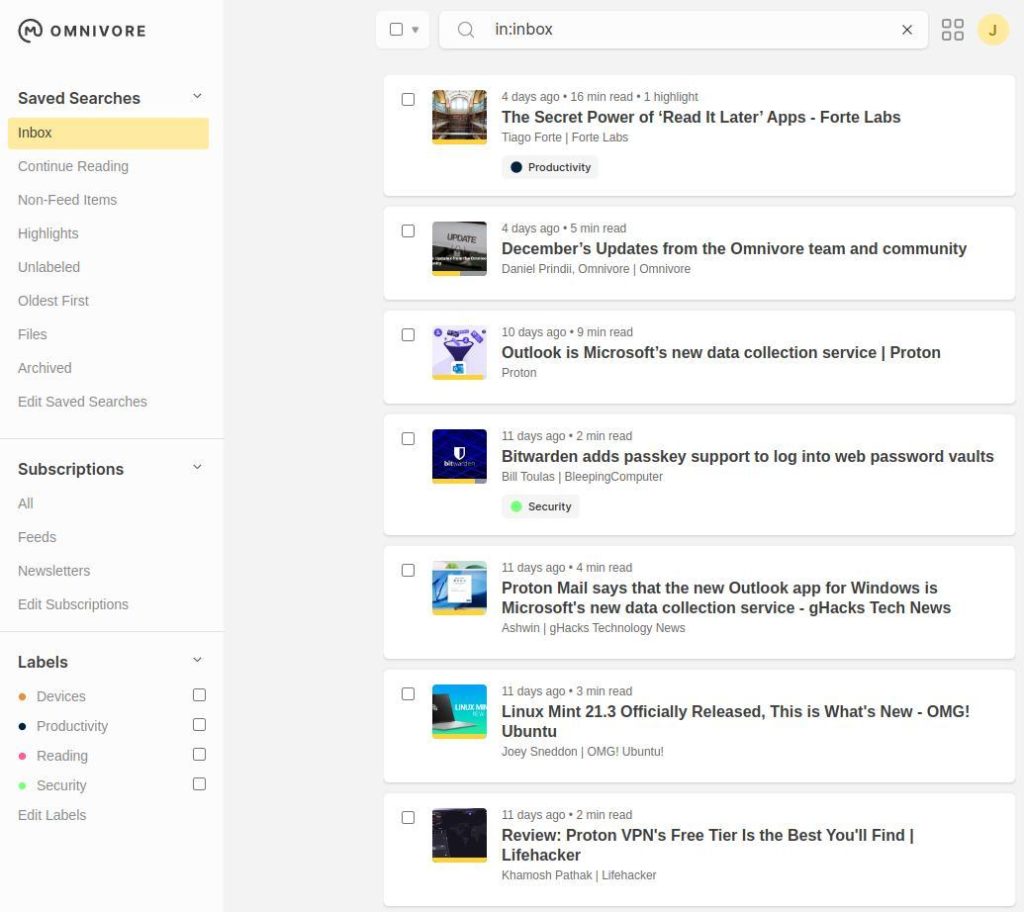
On the left-hand side, we see an area with different options to choose from in the main categories Saved Searches, Subscriptions, and Labels. The rest of the page shows the articles you captured and a search area.
In the articles section, you can choose to switch between a list view or a more magazine-like overview.
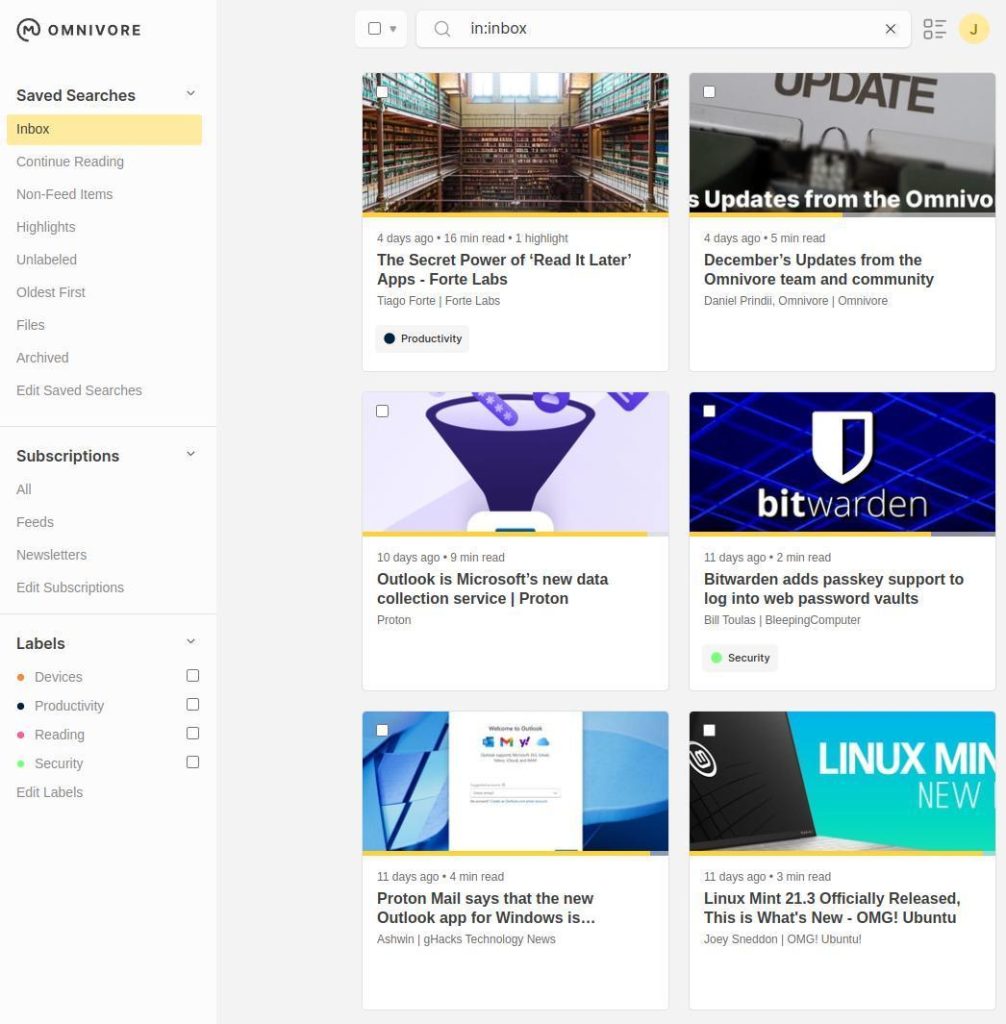
In the left-hand area, you see multiple options to choose from:
Saved Searches
- Inbox: Here you will find all the new and non-archived articles that you stored in Omnivore via the browser extension or the share function on your mobile device.
- Continue Reading: Here you will find all the articles that you started reading but have not finished yet.
- Non-Feed Items: Omnivore has built-in feed reader functionality. You can add feed addresses and receive for example updates on your favorite websites. All items that are not added to your Omnivore account as an RSS feed are visible via this non-feed option.
- Highlights: In Omnivore it is possible to highlight sections in the articles you are reading. Via the Highlights search option, you get an overview of all articles that have one or more highlights and show the actual highlights and an option to add your own notes.
- Unlabeled: You can assign different labels to the articles you read for organization and search purposes. The Unlabeled option shows all articles that don’t have a label assigned to them.
- Oldest First: This option sorts your articles from old to new.
- Files: You can add PDF-based documents to your Omnivore account. The Files option shows all PDF files in your account.
- Archived: Here you will find all documents that you have read and moved to the Archive.
- Edit Saved Searches: Here you can change the order of the previous Saved Search items, or decide to not show some of them.
Subscriptions
- All: This option simply shows all your subscriptions, like RSS feeds and Newsletters.
- Feeds: Omnivore has built-in feed reader functionality. You can add feed addresses and receive for example updates on your favorite websites.
- Newsletters: In Omnivore it is possible to receive newsletters from your favorite websites that you can subscribe to with a dedicated Omnivore mail address. You can also use this email address to send yourself documents.
- Edit Subscriptions: here you can edit your different subscriptions, like Newsletters and RSS feeds.
Labels
- Labels: Here you will find the labels that you created and assigned to your documents. Select one or more to exactly find what you want to filter on. Here you also can edit your existing labels.
In the top area, you see a search area. Here you can type your own search criteria, but if you select one of the options in the left-hand section, you can also see the actual query that is being used, like in:inbox (option Inbox), sort:saved-asc (option Oldest first), or in:inbox label:Newsletter (Newsletters).
In the top right area, you see a round icon with the first character of your login name. When you click here, you will go to the Settings of Omnvore.
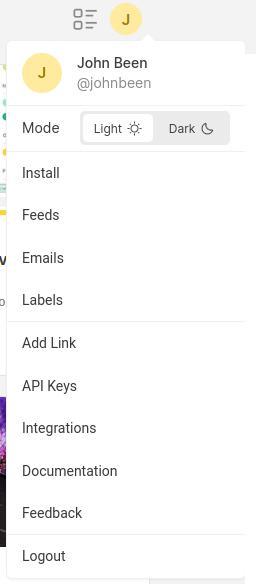
You can go from here directly to one of the settings, but doing so also opens a complete settings page for the same options.
Select for example the Labels options.
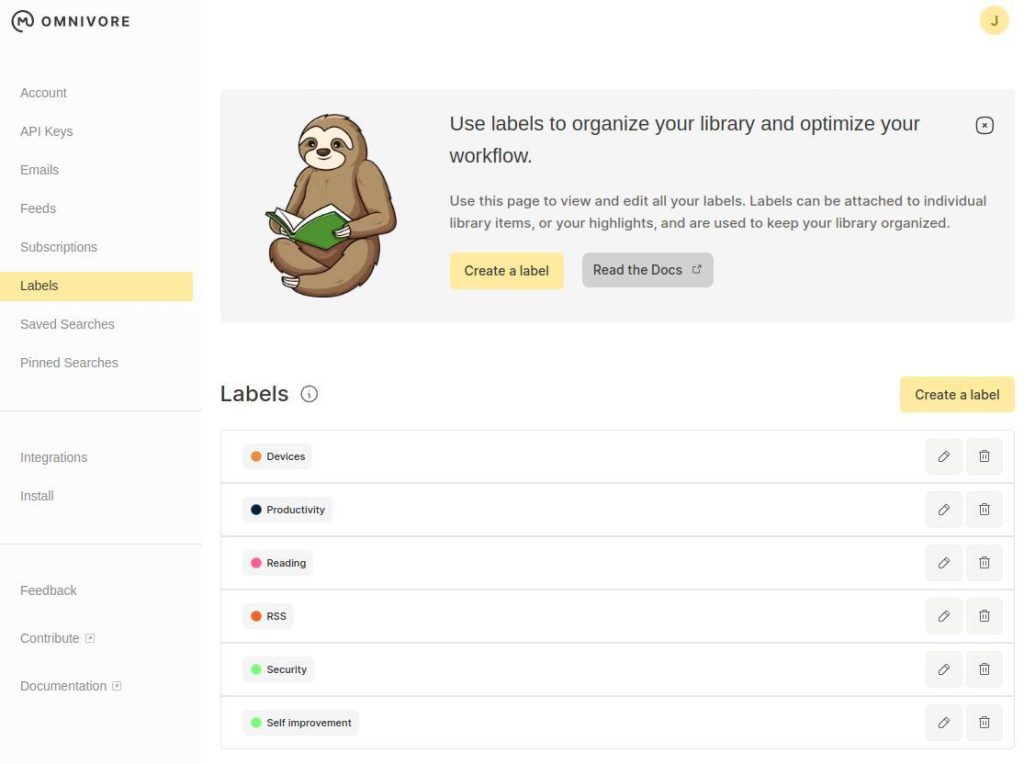
Here you can create new labels, edit them, or delete them.
Let’s have a look at all the options:
- Account: Maintain your account details, like Name, Username, and Email address. Here you see also the account storage, which shows the number of library items used vs the number of available items to store (currently 50.000).
- API Keys: Here you can create API keys to connect for example to apps like Logseq or Obsidian or to query the API.
- Emails: Here you can create an Omnivore email address and use it to subscribe to newsletters or send yourself documents.
- Feeds: here you can add new feeds or edit existing feeds.
- Subscriptions: Here you see your existing subscriptions and can unsubscribe from them.
- Labels: Here you can create new labels, edit them, or delete them.
- Saved Searches: here you can maintain your existing searches, or you can create new searches. You can find more details on creating search queries here.
- Pinned Searches: Here you can pin up to five searches from your labels or saved searches. They will appear below your search area.
- Integrations: Here you will find options to connect with other applications like Logseq, Obsidian, Pocket, or Readwise.
- Install: Here you can find install options for mobile and browsers.
- Feedback: Here you can have a “direct” connection with the Omnivore team. You can expect feedback within a couple of hours.
- Contribute: This brings you to the Contribute to Omnivore page.
- Documentation: This brings you to the Omnivore Documentation page, which provides a wealth of background information and explanations.
Now let’s have a look at the actual reading of your stored material. Select one of the documents you added to your library.
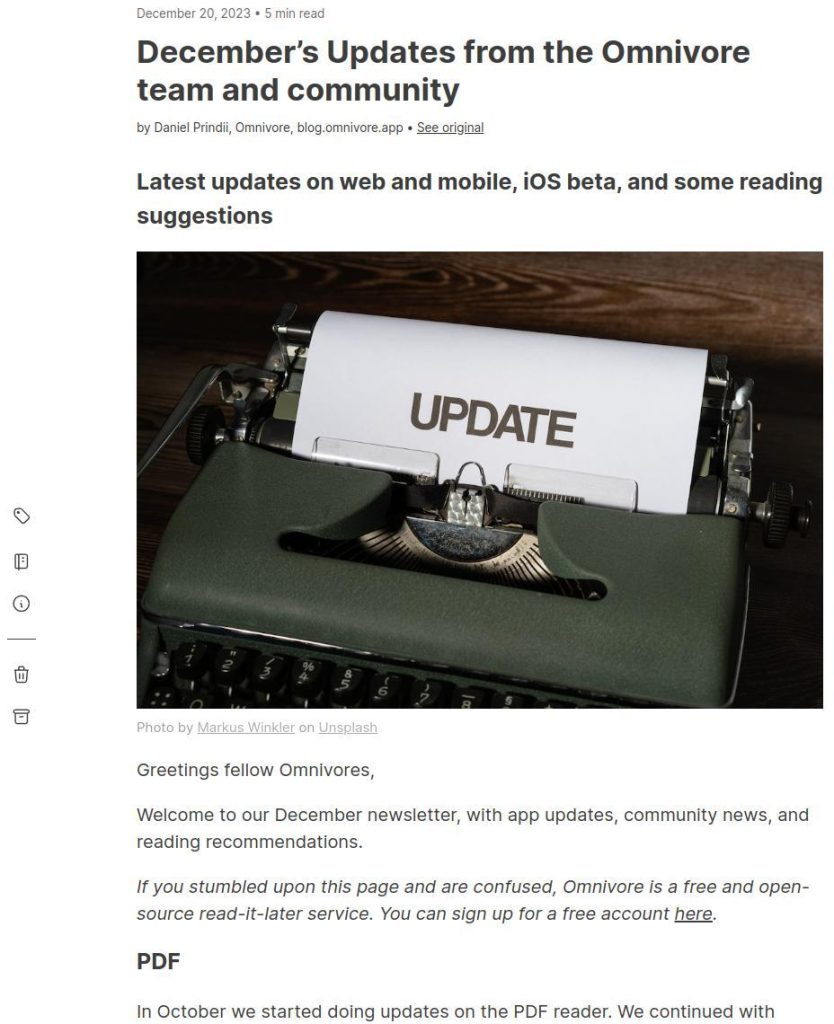
Here you can of course see the content of the article. But on the left-hand side, you also see some icons. These options can be used by clicking on them, but you can also use the keyboard shortcuts as mentioned below:
- Edit labels (l): Here you can add new labels or select labels.
- View notebook (t): Herr you can open the Notebook and add notes to the document you are reading.
- Edit info (i): Here you can edit the saved date, published date, title, author, and description.
- Remove (#): Delete the article.
- Archive (e): Archive the article.
At the top of the screen, you see an icon for reader preferences. When you click it you will get different options to change the font type, the font size, the margin, the line height, and the theme. Further, you have advanced settings to justify the text and select high contrast text.
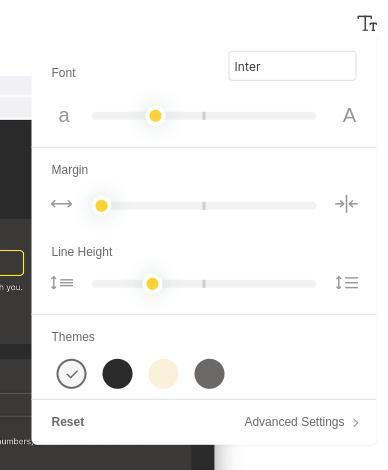
This was a first look at Omnivore. In future articles, I will go a bit more in-depth on using Omnivore for some specific use cases.
How to Download and Install Omnivore
Omnivore can be used in the following ways:
- Web application
- iOS
- Android (pre-release)
- Chrome Extension
- Firefox Extension
- Safari Extension
- Edge Extension
Here are some details:
Web application
Go to https://omnivore.app and select Login to use the web application. This option enables users of Linux, macOS, or Windows to use the complete Omnivore application and to use it in combination with the browser extension of your choice.
iOS
You can go to the Mac App Store to see the details and the install option for the Omnivore app.
https://apps.apple.com/us/app/omnivore-read-it-later/id1564031042
Android (preview release)
You can go to Google Play to see the details and the install option for the Omnivore app.
https://play.google.com/store/apps/details?pli=1&id=app.omnivore.omnivore
Note: The Android app is in a pre-release state and has limited functionality. The Omnivore team recommends using a combination of the Android app and the Progressive Web App on Android for the best experience. “After logging into the app in Chrome on Android, you will see a banner at the bottom of your screen to install Omnivore. This will install the Progressive Web App to your Android homescreen.“
Chrome Extension
You can go to the Chrome Web Store to see the details and the Add to Chrome option for the Omnivore app.
https://chromewebstore.google.com/detail/omnivore/blkggjdmcfjdbmmmlfcpplkchpeaiiab
Firefox Extension
You can go to the Firefox Browser Add-Ons page to see the details and to add the extension for the Omnivore app.
https://addons.mozilla.org/en-US/firefox/addon/omnivore/
Safari Extension
You can go to the Mac App Store to see the details and to add the extension for the Omnivore app.
https://apps.apple.com/us/app/omnivore-read-it-later/id1564031042
Edge Extension
You can go to the Edge Browser Add-Ons page to see the details and to add the extension for the Omnivore app.
https://microsoftedge.microsoft.com/addons/detail/omnivore/ipebjboljeobckndaookadioffchlnih
Read it Later apps as part of a productivity system
People often tell me that I seem to have a very busy life and ask me how I keep it up. Well, I cannot balance my busy day job, all my different personal interests, and normal life activities in a healthy way without some kind of supporting productivity system. That’s why I implemented a productivity system for myself that is based on a combination of BASB (Building a Second Brain), GTD (Getting Things Done), and Scrum. You can read my article “How BASB, GTD, and Scrum help me to manage my productive life” for more information.
Productivity is about:
“using our time intentionally and effectively“
Ali Abdaal
For me, it is about how to use that valuable time effectively and intentionally to make value out of my thoughts, ideas, things that resonate with me from books, articles, or videos, simple actions I need to do, and project-related activities. In this, I really believe in not trying to remember things. That’s why I like David Allen’s quote:
“Your mind is for having ideas, not holding them“
David Allen
So, immediately if something pops into my head, or something that triggers me, or an assignment I get from someone, or a meeting that needs to be remembered, or something that resonates with me, I record it in one of my available inboxes. I save an idea for a new article in my Projects inbox, a quote from a book that appeals to me I save in my second brain inbox, a single action that I have to finish tomorrow I save in my to-do inbox, and…articles and blog posts that trigger my interests I save in the inbox of my Read it Later app. After this moment of capture, I can directly forget about it without being afraid of losing valuable information, and go on with the things that have higher priority at that moment. And because I stored all these things safely in a standard location, I can come back to them later, at a more convenient moment, when I have the time, the energy, and the location for more intentional and focused further processing, organizing, or reading. And that is why a Read it Later app is so important to me.
Final words
There are so many digital applications available that can enrich our lives, but can also disrupt them. I am very critical about which applications I allow into my life. Cal Newport’s book “Digital Minimalism” has made an important contribution to this for me.
“The goal of digital decluttering is not simply reducing the amount of time you spend staring at screens each week; it’s instead to make sure this time serves something you deeply value instead of unintentionally taking time away from such pursuits.”
Cal Newport
I try to keep social media-related apps out as much as possible, and I try to embrace apps that help me manage my time better, retain knowledge better, and create value. A Read it Later app like Omnivore is one such application that adds value to my life and maybe to yours as well.
References:
- https://omnivore.app/
- https://github.com/omnivore-app/omnivore
- https://docs.omnivore.app/using/install.html
- https://www.buildingasecondbrain.com
- https://zapier.com/blog/best-bookmaking-read-it-later-app/
- https://www.cloudwards.net/best-read-it-later-apps/
- https://www.bestapp.com/best-read-later-apps/
- https://www.capterra.com/p/152254/Later/reviews/
- https://www.opengrowth.com/resources/the-year-of-read-it-later-apps-in-trend
- https://zapier.com/blog/best-bookmaking-read-it-later-app/?force_isolation=true
- https://www.cloudwards.net/best-read-it-later-apps/
- https://www.opengrowth.com/resources/the-year-of-read-it-later-apps-in-trend