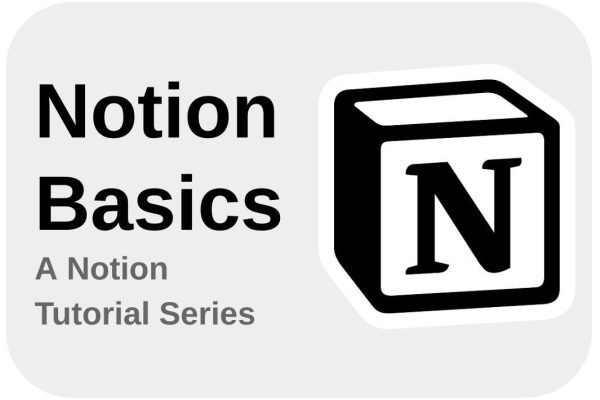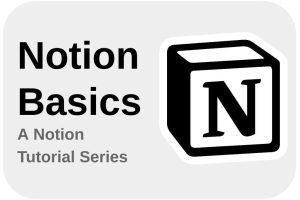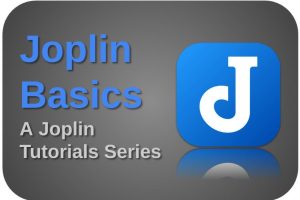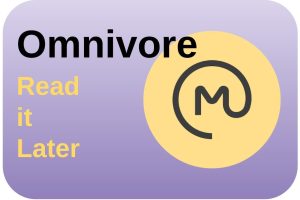Even though all technological developments over the centuries have helped us as humans to simplify many tasks, make them less dangerous, and in many cases even make unwanted activities unnecessary, when we look at the last few years it seems like we just got busier. Being busy has actually become fashionable, but the question is whether being busy is the same as being productive. But since the advent of modern apps on our mobile devices and computers, more and more applications are appearing that help us better organize and plan our tasks. Apps help us to show only those tasks that are important at the right time. Other apps help us to concentrate at the right times and to take a rest at other times. And there are apps that help us to empty our brains and build a second brain. And then there’s Notion, an app that allows us to integrate all those aforementioned functionalities and build them ourselves in the way we want. In this article as part of my Notion Basics series, I will explain how to get started with Notion. In subsequent articles, as part of my Notion Basics series, I will explain step by step what the possibilities of Notion are and take you by the hand to make some beautiful applications in Notion.
Content of the article
- What is Notion
- The main characteristics of Notion
- Who is Notion for
- The cost of Notion and what you get
- How to get Notion
- How to get started with Notion
- A first look at what Notion looks like
What is Notion
In short, Notion is a kind of LEGO box for everyone who does not want to use separate apps for all their different tasks and activities, but who wants to determine for themselves how their app looks and how it behaves for all their tasks, lists, summaries, texts, journals, administrations, etc. Notion is an enormously extensive, but also flexible app in which you can compile your own productivity app based on a large number of standard building blocks, but also your own formulas. Based on these LEGO-like building blocks you can create lists, set up tables, define relationships between tables, and compile formulas to compose the behavior of fields and the behavior between fields. You can develop dashboards, you can let people work together in teams, can implement integrations with other apps, can set up wikis, write your documents, you name it. But you can also easily use Notion as a note-taking app to dump all your thoughts and keep them safe. Or lay down a web of relations between your notes to create a second brain (read my article “How BASB, GTD, and Scrum help me to manage my productive life” for more information on how I implement Tiago Forte’s Building A Second Brain method in my own life). There really is no end to the list of possibilities of Notion.
Because Notion is based on standard building blocks that you can organize and connect according to your own needs, the application is starting to get similarities with low-code and no-code development solutions. In Notion, you are actually able to build your own apps with functionalities as offered in separate apps such as Todoist, Things, Obsidian, Trello, and ClickUp.
Notion has become extremely popular in a relatively short period of time. It is of course always difficult to determine with certainty how many people are currently using Notion, and there is also a difference between paying users and users using the free version. Still, when I look in the Google Play store, then I see that there are more than 10 million downloads for Android. But we also have users of iOS, macOS, Linux, and the web version. Notion has become so popular that a large community of users has emerged to exchange knowledge and skills. And Notion has created possibilities for income streams, based on course creation and the possibility to export your own Notion applications and offer them to other users.
The main characteristics of Notion
As already said, Notion has a lot to offer. Let’s have a look at the main characteristics of Notion:
- All-in-one tool: Based on different standard building blocks it offers note-taking, project management, and task management functionality in one integrated environment.
- Visual: Notion offers a simple drag-and-drop way of creating and working with building blocks. You have full control over setting up your layout and the design of your pages, lists, tables, and dashboards.
- Templates: It is possible to create your own standard and reusable templates.
- Database-based: In Notion, it is possible to create your own databases, tables, and properties, and create relations between tables.
- Web integration: Notion pages can be shared as links and everyone with the right access can view and use these pages via a web browser.
- Web Clipper: With the Web Clipper available for Chrome, Safari, and Firefox, you can simply save web pages directly to Notion.
- User-friendly: The nice thing about Notion is that you can make things as simple or as complicated as you like. Start simple and build from there to full-blown productivity solutions.
- Work together: Notion offers options to collaborate with multiple people. This makes it possible to set up digital solutions, like a team to-do list and project management administration, and use them as a team. You can also communicate with your peers to discuss Notion pages and content.
- Cross-platform: Notion works on every platform you can think of. It offers a native application for Windows, macOS, Android, and iOS. And Notion runs from every web browser you can think of like Firefox, Safari, and Chrome-based browsers. Although there is no official Notion app for Linux, it works of course there as well within a browser, but also via the Electron-based non-official Snap version via the Snap store.
- Synchronization: Because your data is stored in the cloud environment of Notion, you will see your changes on every device you run Notion on, as long as you have an active internet connection.
Who is Notion for
One of my favorite productivity gurus on Youtube, Ali Abdaal, has done a nice comparison to explain how different layers of systems can help you with your different layers of productivity. He defines productivity as follows: “Productivity is using our time intentionally and effectively“. To achieve that, he is constantly looking for the perfect productivity system. In his Youtube episode called “How to Build the Ultimate Productivity System“, Ali Abdaal distinguishes between 3 types of layers to build a productivity system, namely Layer 1: Ron, Layer 2: Hermione, and Layer 3: Dumbledore. In Layer 1: Ron it’s simply all about keeping your life in order, like calendars, to-do lists, and contact lists. In Layer 2: Hermione it is about adding functionality to capture and organize your consumption of books, podcasts, youtube videos, etc, for which you want to remember stuff. In Layer 3: Dumbledore you build a second brain by connecting all your stored information. In my opinion, Notion can help you to support you on supporting and integrating all three levels. And if you are only interested in one of the levels, that is fine as well.
Over the last few years, Notion turned into a lifestyle app. The number of blog posts and Youtube videos with titles like “How Notion changed my life”, and “How I organize my life in Notion”, is growing rapidly. Notion is indeed being used to organize your life, to support you in your study, set up and organize your business, and collaborate with others.
The cost of Notion and what you get
There is no reason to not try Notion as an individual to see if you like it because the free version offers almost everything important to be able to set up complex solutions that you also get in the paid versions. Here are the different pricing tiers (source: https://www.notion.so/pricing):
Free: For organizing every corner of your work & life.
Price: $0
- Unlimited blocks for individuals
- Limited block trial for teams
- Collaborative workspace
- Integrate with Slack, GitHub & more
- Basic page analytics
- 7 day page history
- Invite 10 guests
Plus: A place for small groups to plan & get organized.
Price: $8 per user / month billed annually / $10 billed monthly
Everything in Free, and
- Unlimited blocks for teams
- Unlimited file uploads
- 30 day page history
- Invite 100 guests
Business: For companies using Notion to connect several teams & tools.
Price: $15 per user / month billed annually / $18 billed monthly
Everything in Plus, and
- SAML SSO
- Private teamspaces
- Bulk PDF export
- Advanced page analytics
- 90 day page history
- Invite 250 guests
Enterprise: Advanced controls & support to run your entire organization.
Price: Contact sales
Everything in Business, and
- User provisioning (SCIM)
- Advanced security & controls
- Audit log
- Dedicated success manager (100+ seats)
- Workspace analytics
- Unlimited page history
- Custom guest limit
How to get Notion
As already mentioned above you can run Notion on almost every platform via a dedicated installable app, or from within your browser. So let’s see how to download Notion or how to use it via your browser.
macOS
- Intel processor: https://www.notion.so/desktop/mac/download
- Apple silicon: https://www.notion.so/desktop/apple-silicon/download
Windows
IOS / iPadOS
Android
In your web browser
Linux
- Snap (Not official): https://snapcraft.io/notion-snap
Web Clipper (allows you to save any web page to Notion)
- Chrome: https://chrome.google.com/webstore/detail/knheggckgoiihginacbkhaalnibhilkk
- Safari: https://apps.apple.com/us/app/notion-web-clipper/id1559269364?mt=12
- Firefox: https://addons.mozilla.org/en-US/firefox/addon/notion-web-clipper/
How to get started with Notion
In this article, I will not yet explain in detail how you can create your own applications in Notion. I’ll save that for future articles. But here I want to explain the first general steps on how to get started with Notion. Here are some steps to get started with Notion:
- First, you need to create a Notion account because this is a cloud-based application. Your data will be stored in the Notion-based cloud environment. Notion offers, as mentioned above, Free, Plus, Business, and Enterprise plans. The free personal plan should be sufficient to get started. I advise you to first start with a free Notion account because it offers almost everything to build all your personal requirements and to learn what Notion has to offer. You can sign up to Notion using your Google or Microsoft account, or via your email address.
- When you have access to Notion, it is nice to have a look at all the available templates. Notion comes with lots of templates. This helps you to investigate how these solutions are built and offers a way to directly start being productive. There are many different templates available, for project management, personal wiki, product roadmap, and habit tracker. You can select a template that suits your needs, or you can modify them as you like.
- Although the templates are nice to start with, I expect that you want to try out things yourself. So start creating your first Notion page. A page is like a document, but also a placeholder for a database, a board, a timeline, or a calendar, and can contain multiple sections, hierarchies, and relations to other pages. You can give each page a title, a nice header or cover image, and a unique icon.
- Now that you have created a page, you can add content to your page. Think about items like text, images, checklists, databases, calendars, and Kanban boards. You will be guided by Notion so you always see what you can add and what you can change. Notion is also a drag-and-drop-based system, so you can arrange the content and format by moving items around.
- Notion offers options to create very simple solutions but also extremely complex solutions and structures. Try to investigate all available features, like the available formulas that you can use to dynamically change your content. And try out the filtering options so you understand how to play with your data.
- As said, Notion is also hierarchy based, so you can organize all your pages so it fits your needs. You can build up a structure of multiple levels of pages. You can organize your pages below workspaces, which are like top-level organizational folders. You can also create team spaces to collaborate.
In future articles I will go into much more depth on everything Notion has to offer. My goal is to write a complete tutorial series on Notion.
A first look at what Notion looks like
Notion has a relatively minimalistic user interface, with a clean design that shows a sidebar on the left of the screen, a main content area in the middle of the screen, and a toolbar at the top. So a familiar setup if you have worked before with applications like Evernote, Joplin, Todoist, etc.
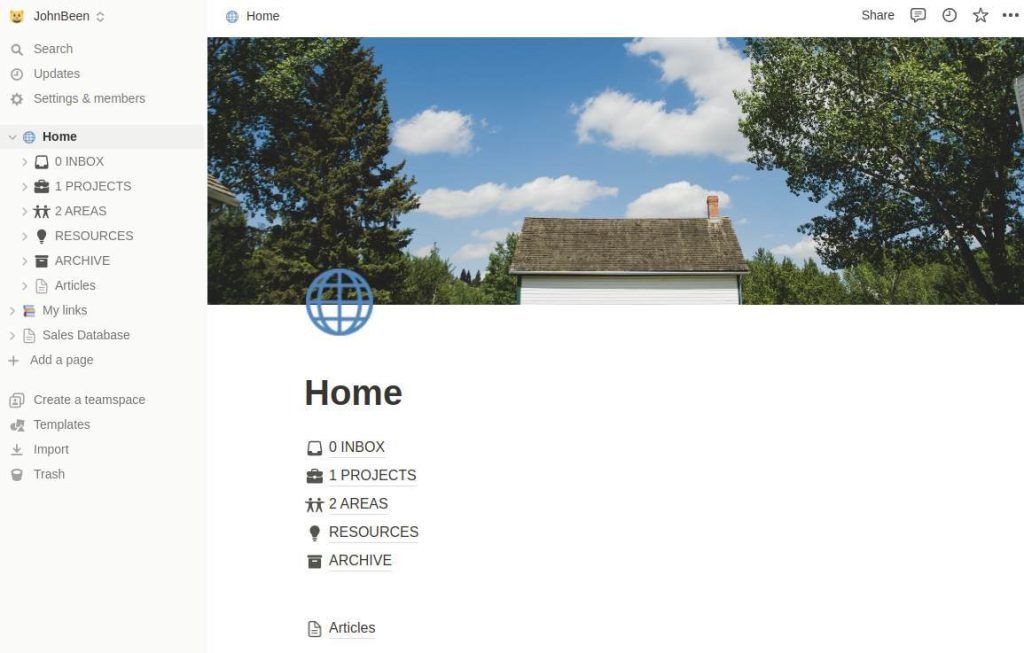
The sidebar contains the hierarchy you create within your workspace. It has a well-known collapsable structure so you can maneuver through your own logical page structure. These pages can be pages, but also databases, and functional blocks within these pages.
The main center area displays all the content that you have added to the page you selected from the sidebar structure.
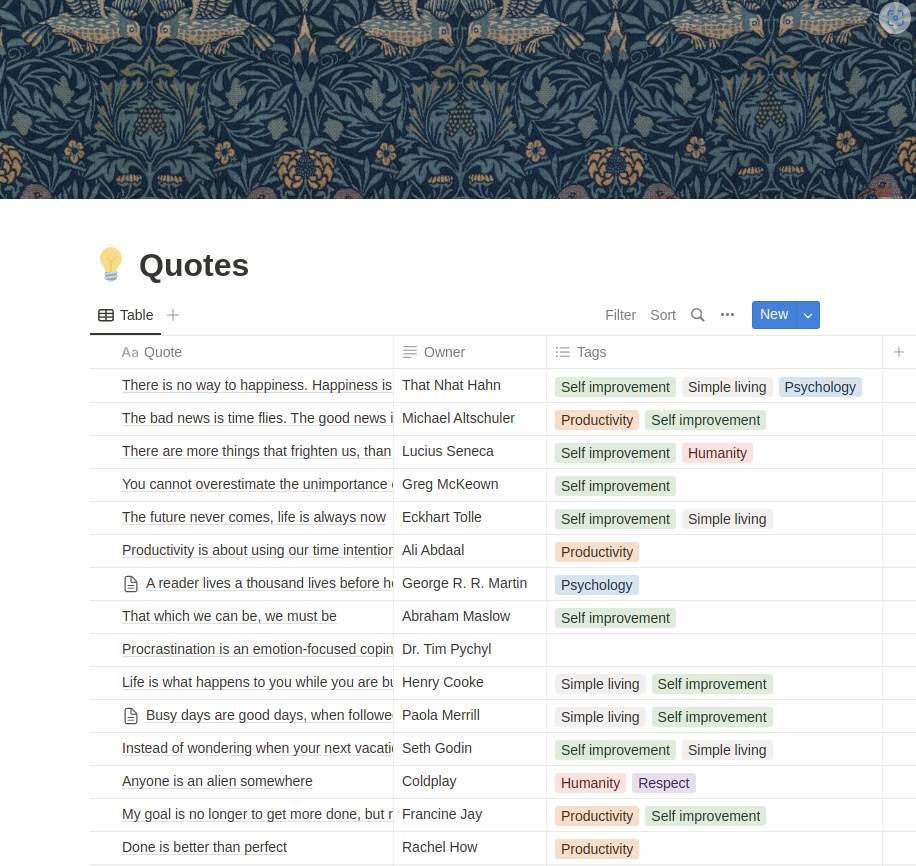
The toolbar at the top of the screen provides access to different functions like a breadcrumb structure to easily see where you are in your structure and to easily maneuver, a share option, an option to view all updates on your Notion environment, An option to pin a page to your sidebar, and a drop-down menu with multiple options that we will discuss in a separate article.
In the previous image, you see that I created a table to store all my favorite quotes that resonated with me while reading books, web pages, etc. Here you see that I used a table. Above this table, you see a plus sign to add for example a view on the existing table. Further, you see a filter option, a sort option, a search icon, a menu option for more detailed functionality, and a New button to add new records to the table. I will discuss all this in a separate article.
When you create an empty page, you will see the following:
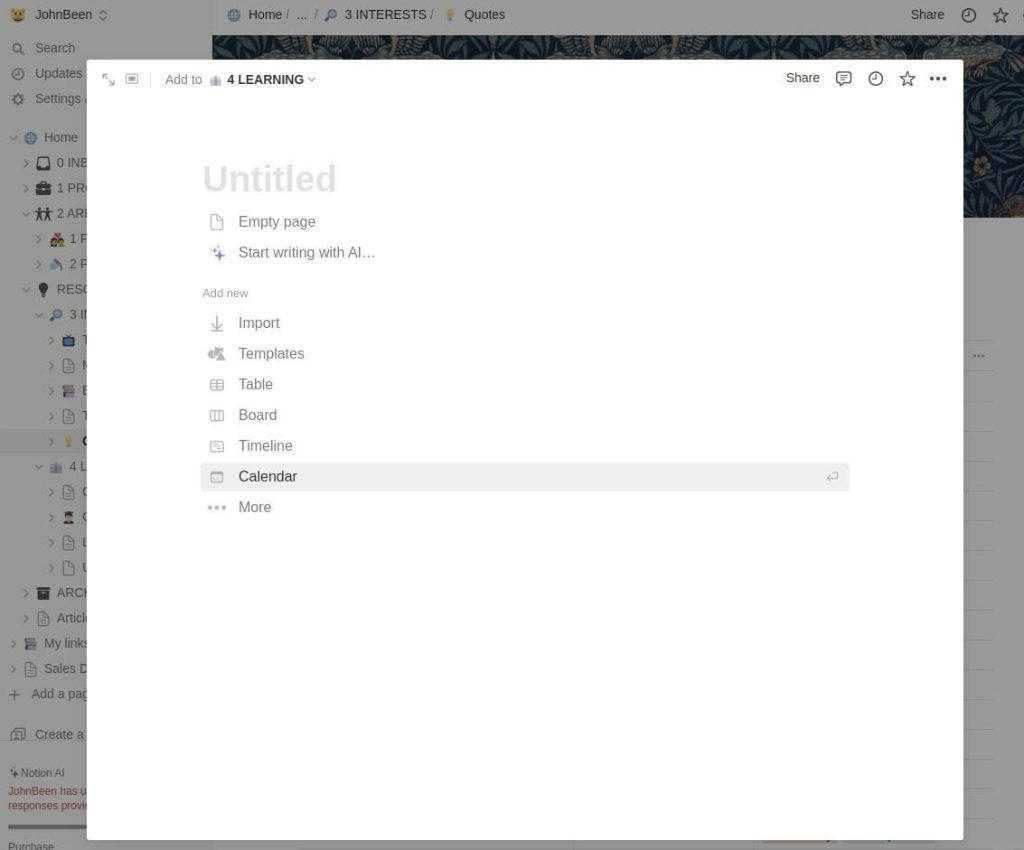
Notion uses a block-based way of working. There are different blocks for different purposes. When a block is added to the page, you can change the position and the size of a block. Think of blocks that help you to set up tables, boards, timelines, calendars, lists, galleries, headings, quotes, dividers, links, callouts, image placeholders, videos, audio, code, files, views, and databases.
I am already excited to tell you more about all these options in future articles as part of my planned Notion Basics series.
Final words
In my opinion, Notion is a unique piece of software that is extremely flexible, and comprehensive can support many use cases, easily supports you to grow from novice to expert at your own pace, gives you the tools to build both simple and very complex solutions, and gives you options to collaborate with others. Notion has so much to offer that you should be careful not to spend more time building your own productivity solutions than you spend on your actual tasks (I will dedicate a separate article to this dangerous habit). This article will be part of a Notion Basics series of Notion-related articles. In subsequent articles, as part of my Notion Basics series, I will explain step by step what the possibilities of Notion are and take you by the hand to make some beautiful simple, and complex applications in Notion. So keep an eye on this website for new Notion articles. With this article, With this article, I hope to have given you a first insight into what Notion is, what its properties are, for whom Notion can be of interest, how to obtain Notion, and how to take the first steps.