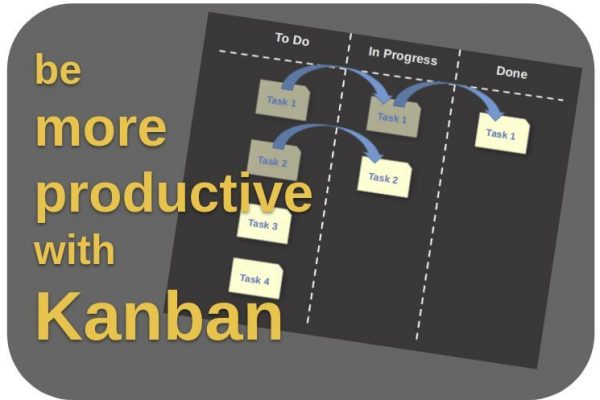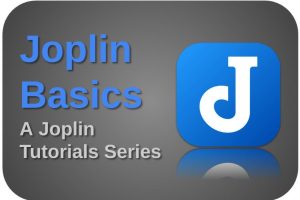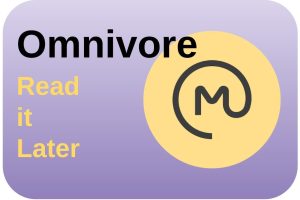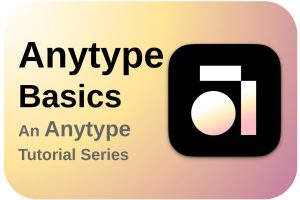In 1997, directly after University, I started as an IT specialist and have been working in this area ever since in different roles. During these more than 20 years of being part of and later also leading IT related projects, our teams were using several methods and supporting software solutions to plan our projects in the best possible way. Not all were equally successful. Currently our teams are working in a Scrum approach which is part of the Agile methodology. To support this way of working we use among others an Microsoft Azure Kanban board to plan and monitor our daily work. Kanban is nothing new but seems extremely popular at the moment. It is not only a great approach for large and complex projects, but also on a smaller scale for your study and your personal projects. In this article I want to explain three topics: What is Kanban, Why should you use Kanban to be more productive and what are some of the best Kanban apps available.
What is Kanban
Kanban has been around for a relatively long time, but is currently very popular in the world of project management and is used by many startups and larger organizations. The idea behind Kanban was introduced to Toyota by Taiichi Ohno in the early 1940s. Freely translated, Kanban can roughly be described as “signboard” and was used within Toyota as an optimization tool or planning tool to streamline production processes and dependencies between different production lines. Kanban made it possible for Toyota to improve towards a Just In Time workflow, which, if implemented and followed properly, will lead to clear productivity and process control improvements, both within a team and between different dependent teams. Kanban provides clear insight into what still needs to be done, who is working on what and what has been completed, and links this to priorities and mutual relationships.
As already indicated, Kanban was first introduced by Taiich Ohno in a more factory oriented environment, but it was David Anderson who brought Kanban to the world of Information Technology. Among other things, he wrote the book “Kanban: Successful Evolutionary Change for Your Technology Business”. But Kanban can be used for any production process. So if you are writing a book, writing articles for websites, if you are a student, planning your wedding, preparing your trip around the world or wanting to steer your upcoming move in the right direction, then Kanban is an excellent way to plan and implement in a more efficient and effective way.
Kanban has two main components, namely the method and the tooling. As a method, Kanban recommends breaking up your project into small tasks that result in small, manageable pieces of work that can be realized individually within a relatively short period of time, that are easy to oversee and, if necessary, can also be properly shared or exchanged between several team members. People generally like quick results, so several smaller tasks that can be completed relatively quickly are preferable to a limited number of larger and more complex tasks. If you take your time and think about the content carefully, then it is almost always possible to further divide a large task into smaller tasks. Kanban helps you to look at your tasks in a better way and helps in finding a better way to organize them.
The other part is the tooling. The most important tool for using Kanban is visualization of your workflow. This does not necessarily have to be a visual software solution, but can also be based on physical cards on a physical board or yellow sticky notes on a white wall. On the basis of a board, categories and cards, you can make a visual overview of all your tasks, including the corresponding descriptions, the priorities, the status of those tasks and who is responsible for what.
How does Kanban work in practice
Before I want to introduce some Kanban apps, I first want to give some information on Kanban and how to implement it in your productivity workflow. The basis of every Kanban approach is formed by three workflow categories, namely To Do, In Progress and Done, or something that resembles these categories. More categories (think about categories like In Review and In Test) is possible as well, if that fits your way of working. And maybe, when you feel comfortable using a Kanban approach, you can think of completely different categories that suit your situation best. But for explanation purposes let’s use To Do, In Progress and Done.
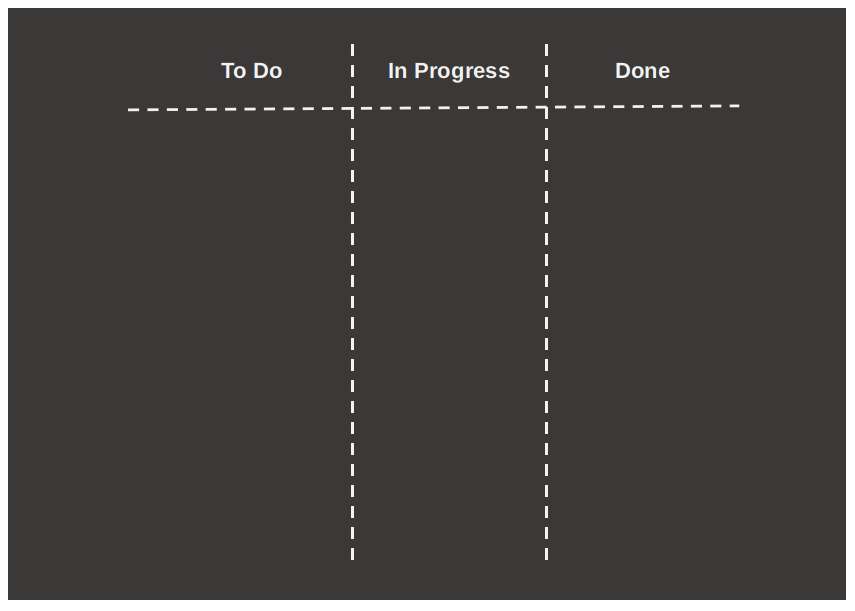
For each individual task, a separate card is being created on which a short description of the task and the associated details are described. The details clearly state what the requirements are, so that you know what you must do before a task can be marked as Done.
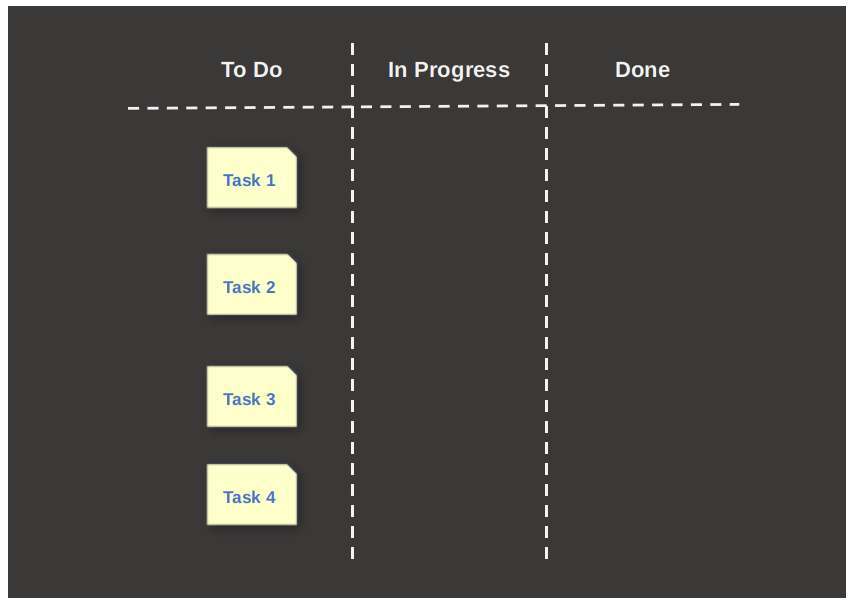
If you plan to take on a task in the coming period, you first place the card in the To Do category. When you then actually start working on the task, you move the card to the In Progress category. When you have completed the task completely, so all requirements described on the card have been achieved, you move the card to the Done category.
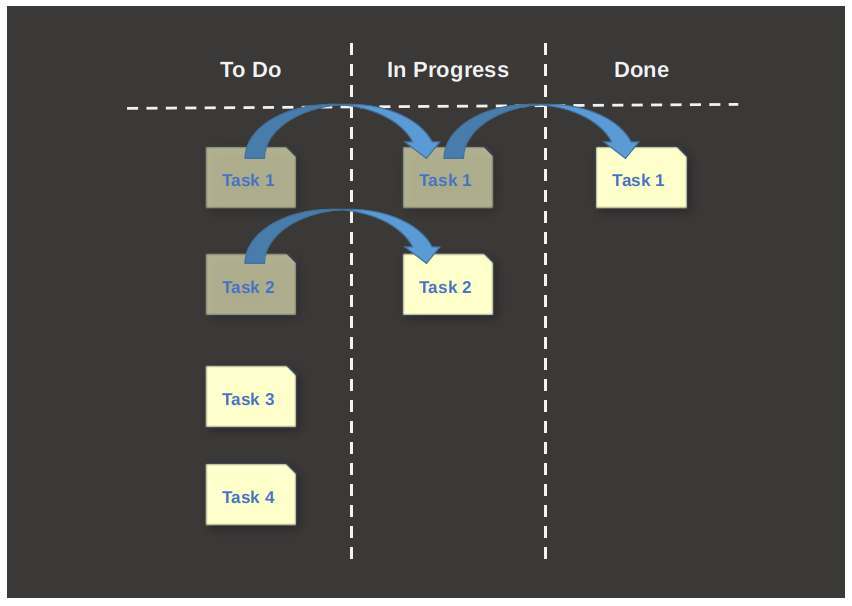
If you let a large number of tasks move across the Kanban board in this way, you will get a very clear overview of what you still have to do, what you are working on and what you have completed. This way you get a solid grip on your project. It is sometimes said that a picture is worth more than a thousand words, and in the case of Kanban visualization that is absolutely the case.
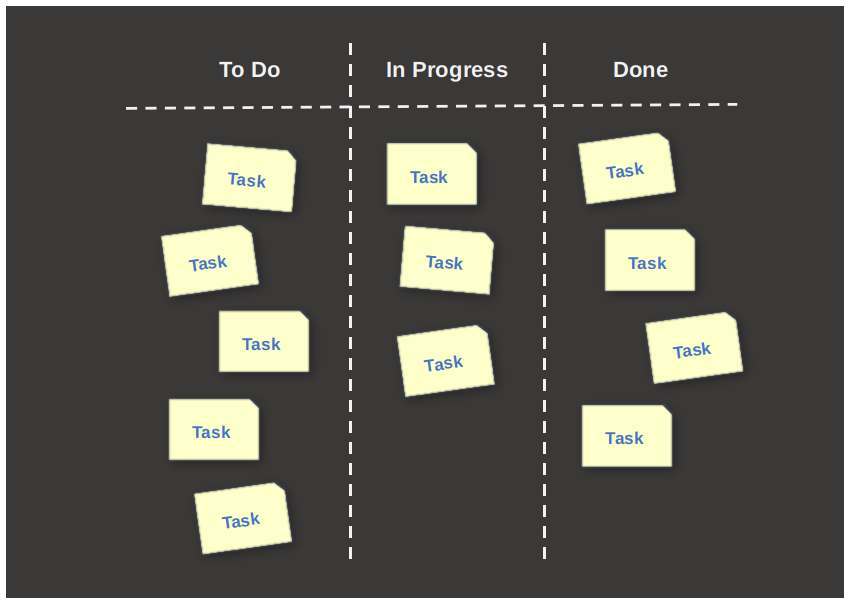
I prefer to add a Backlog category as a fourth category. If you already know that your project will cover a longer period, for example some months, you may want to work on the basis of fixed periods, for example in chunks of a week. We also call these chunks of time Sprints. The Backlog category is recommended because you place all tasks for the complete project in Backlog and then only the most important tasks for that week are moved from Backlog to To Do at the beginning of the week or the start of your Sprint. This way you know exactly what you will do in that week and what not. So to be more productive, scoping is very important. The rest of the tasks that remain in Backlog will be taken up by you in one of the subsequent weeks. Here I assume the weekly level, but you can also do the same for smaller projects on a daily basis or for larger projects on a biweekly basis. That is up to you to determine.
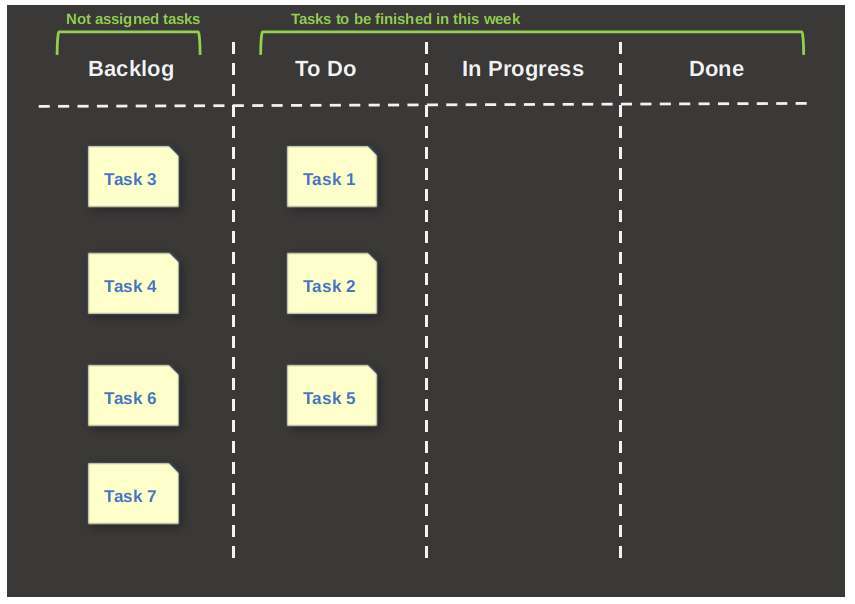
From my own experience with the use of Kanban, both personal and professional, I have found that it is advisable not to start all tasks that are put in the To Do category all at the same time. That way you quickly place all tickets in the In Progress category and that is not the intention of this approach. In another article, “Digital Minimalism: Win back your focus, be in control of your push notifications“, I elaborate on the subject of the importance of focus.
Digital Minimalism: Win back your focus, be in control of your push notifications
It is wise to stay focussed in your own workflow. Always try to have a maximum of 2 or 3 tasks (per person) simultaneously in the In Progress category and only move a new task from To Do to In Progress if you have at least completed one task and moved it to Done. So first complete tasks before picking up new tasks from the To Do category. In this way you focus all your attention on a limited set of tasks and you will see that through focus you can finish the tasks faster and better, instead of wanting to pay attention to everything at the same time. In addition, try not only to tackle the very small tasks first, but always place a mix of simple and more complex tasks in Progress. In doing so, also take into account the priority of the tasks and the dependencies between tasks. It is a good approach to place all the individual tasks in the Backlog column and the To Do column in order of priority, with the most important task on top. In that way you know which task to pick first. But also think about the required end date and the complexity of the task. All these characteristics determine how you want to organize your open tasks.
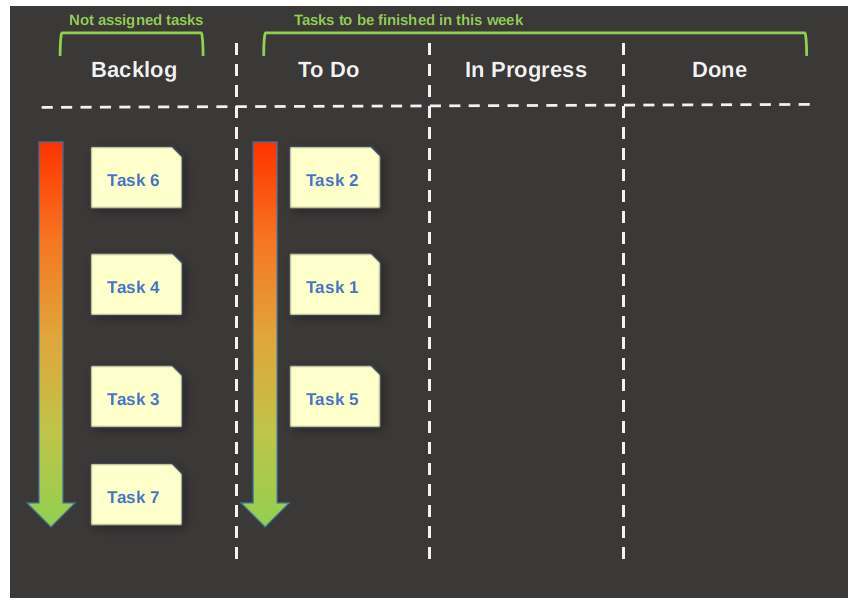
How to use software based Kanban solutions
There are many Kanban software solutions for the macOS and Windows desktop operating systems and the most important mobile operating systems, free or paid, and professional or simple and more focused on personal use. Unfortunately, the range of Kanban applications for Linux is less extensive, and if you find them, most of them require you to do a fairly complex setup of a private server or web hosting solution. But as most modern Kanban offerings also have a web based solution, these will work fine in Linux in a web browser as well.
Over the years I have tried and used many different Kanban software solutions for my personal projects (reallinuxuser.com, realappuser.com, book writing, etc) and some of them became my favorites. So I want to share them with you as well. In future articles I will go much more in depth on some of these applications, but in this article I will just give a high level overview of what these apps can do. Not to forget, these apps all have free options, of course with limitations, but perfectly usable for small scale projects.
Currently my favorite Kanban apps are:
- Zenkit
- Meistertask
- Trello
- Notion
- My Personal Kanban
Zenkit
Zenkit Base, as part of a complete Zenkit suit, is already for a while my personal favorite, as it is very flexible and configurable, as it suits my design preferences and because I am also a Linux user I am really happy that the Zenkit team, next to solutions for iOS, Android, macOS and Windows, also created a native Linux app. So you will read a lot more on the different Zenkit applications in future articles.
Zenkit not only offers the traditional Kanban project presentation, but is able to present the same task data in many more ways, like via a List view, a Table view, Calendar view and also offers Hierarchy, Mindmap and Team Wiki functionality. And Zenkit now also is able to present your data in a Gantt view. This flexibility makes Zenkit a really powerful piece of software.
Zenkit offers activity tracking, team collaboration, notifications, labeling, prioritization, creating subtasks, creating checklists and to-do lists, smart filtering, bulk actions, aggregations, task assignment, comments, offers different templates and the list goes on and on.
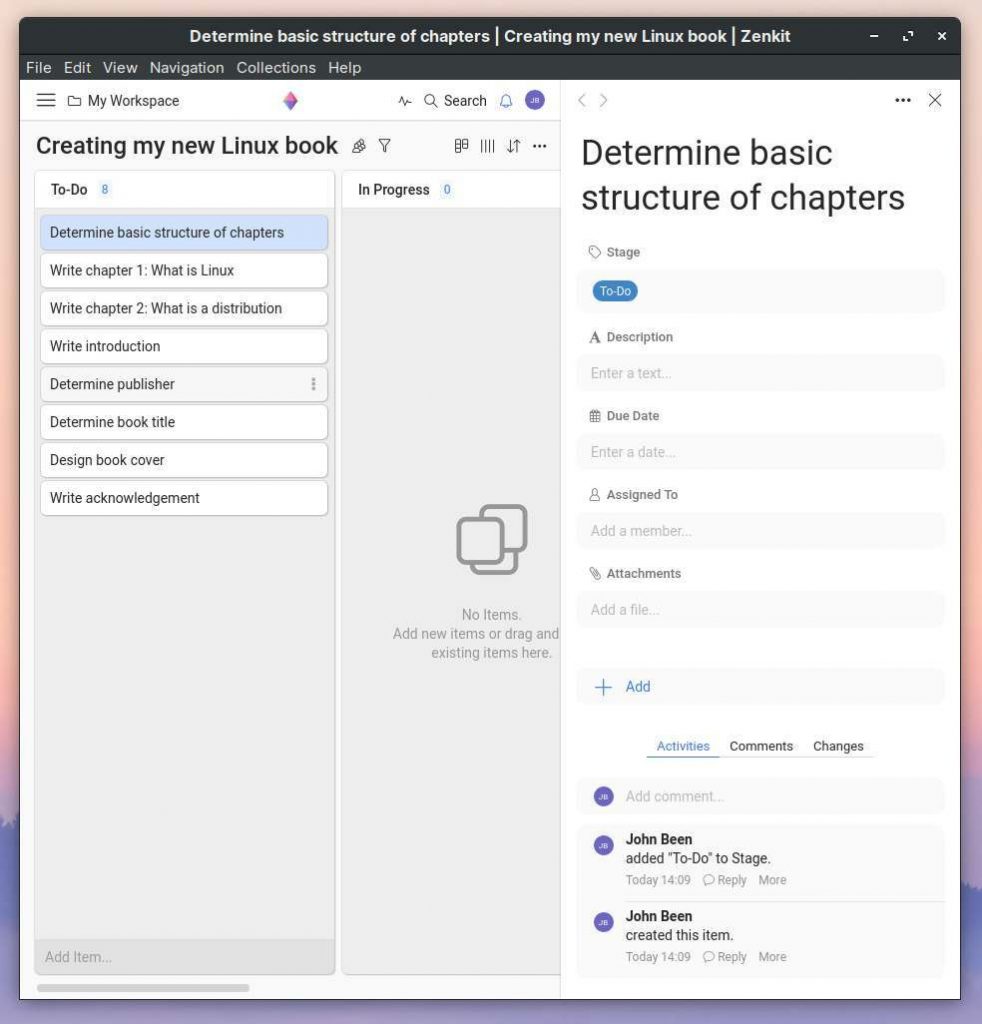
In the above screenshot you see that you can change the stage, give a detailed description, give a due date, assign it to a team member if any available, put in some attachments and even add your own custom fields, which is really powerful. Further you can see previous activities, comments and changes.
Zenkit offers, as you can see below, an extensive set of standard templates. Zenkit not only focuses on the standard To Do, In Progress and Done, but offers all kinds of options and layouts to manage different use cases.
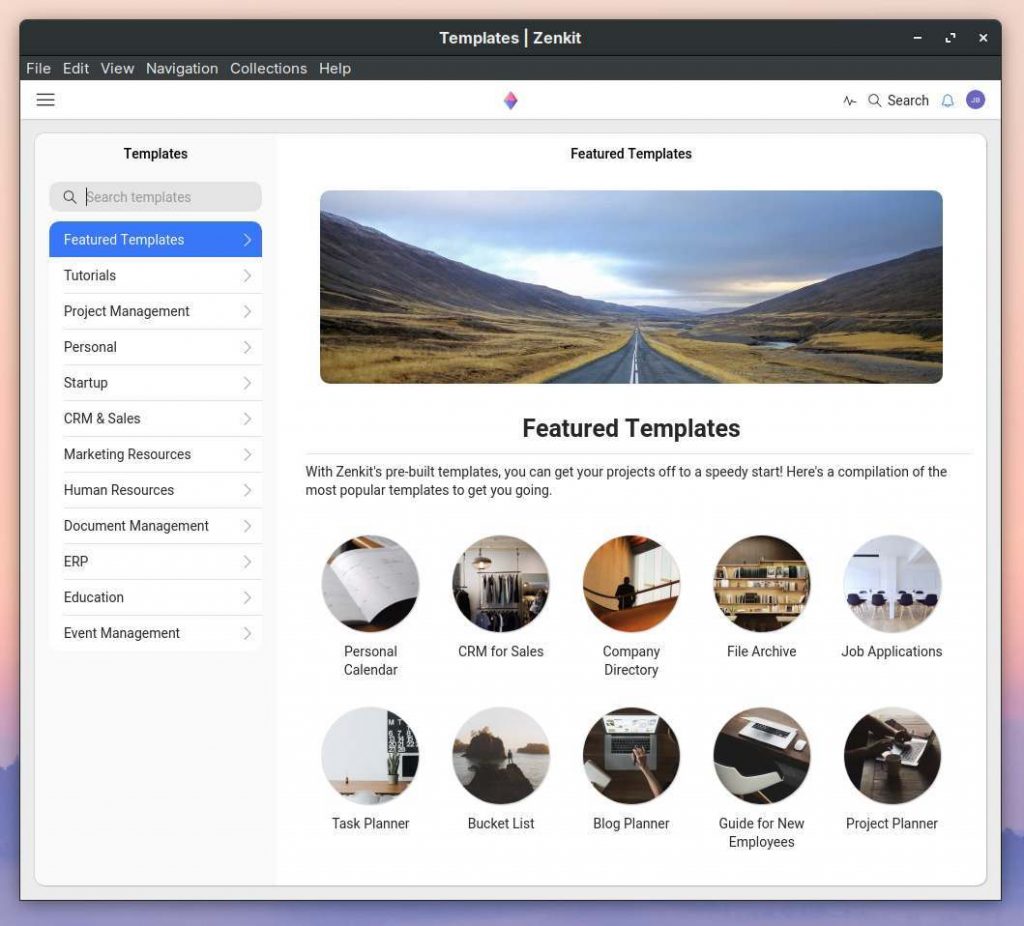
To use Zenkit you are required to register. In the free offering you can have up to 100 collections, 500 items, 1 GB attachment space, up to 3 members, up to 5 workspaces and 2 Factor Authentication. This option should be enough to first have a good look at it before you decide to pay for another plan.
In future articles I will dive much deeper into everything that Zenkit can do for your productivity workflow, so keep an eye on my website. For more information on Zenkit go visit the Zenkit website. There is a lot to find over there like their blog, documentation, tutorials and newsroom.
Go to the Zenkit Website
Meistertask
Before I found Zenkit, I used Meistertask for many years for my Kanban based task management, and I still think it is a great piece of software. Meistertask is a very powerful Kanban solution and can be used online via your browser, but the team also offers native apps for iOS, Android and native wrappers for macOS and Windows with notifications and a dock icon.
Meistertask has, just like Trello, a somewhat playful interface. With this I try to indicate that all visual parts are a bit bigger and rounder and more colorfully designed. So the design language may appeal to a wider audience than the somewhat more minimalistic business look from Zenkit. Whether the bolder design of Meistertask matches your taste is something that you must determine for yourself. Of course, the difference in design language is independent of the fact that all these applications offer robust functionalities to optimally plan and monitor your tasks.
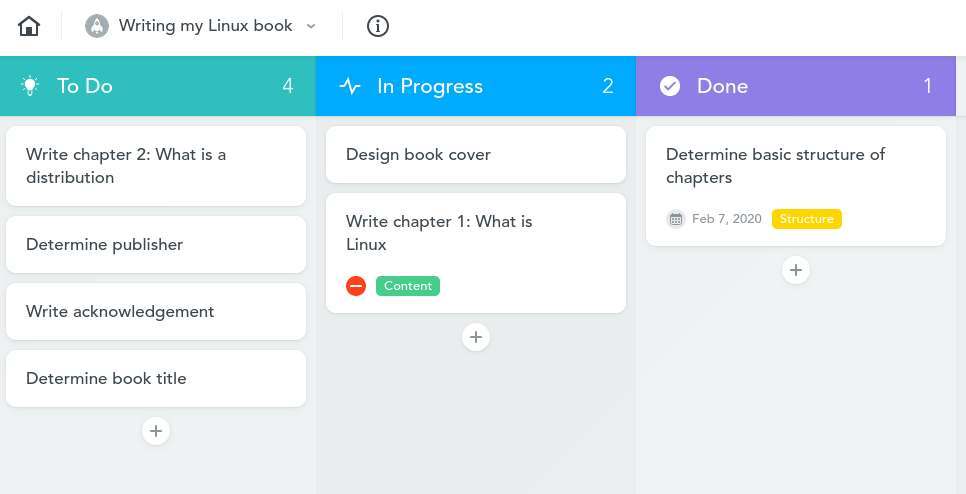
Meistertask offers a lot of powerful functionalities, all specifically tailored to the Kanban vision. The application focuses both on the individual user and on multiple users who work together as a team. Tasks can be managed on an individual level, but when there are impediments with respect to one task that stop the progress of other tasks, you can bring in these dependencies via Task Relationships and you can get a notification when the impediments are solved. But this also works for tasks that are dependent on each other and that need to be picked up and finished in a specific order.
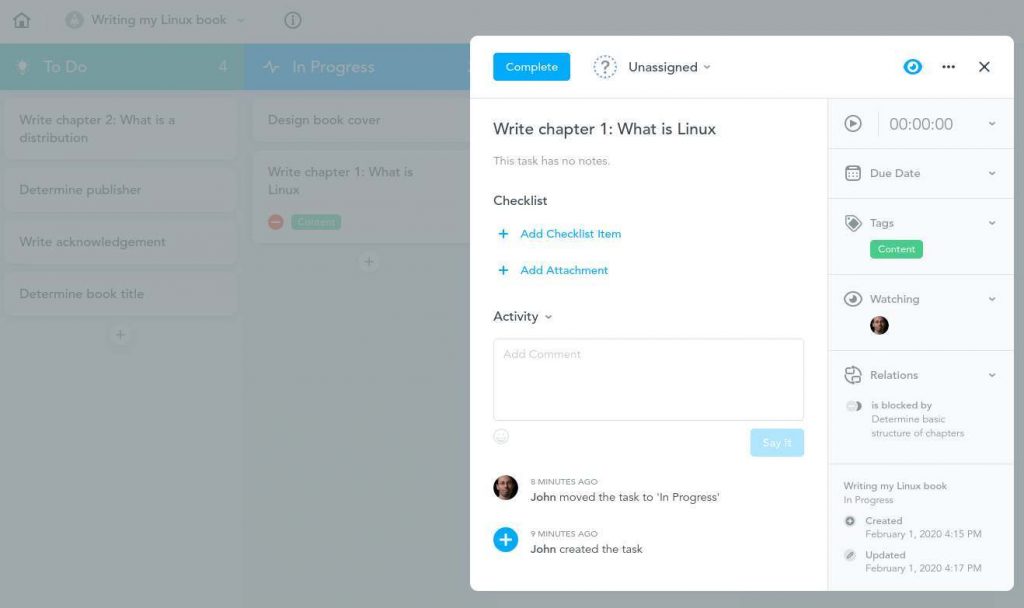
Meistertask also offers automation functionality which is called Section Actions. Sadly this is not available in the free plan. As you know a Kanban board is organized around columns that represent for example specific statuses. With Section Actions you can determine for a column what happens if you move a task into that column or create a new task in that column. You can think of automation based on the following points: Assign Task, Change Status, Move Task, Send email or Slack message, Auto due date, time tracking and tags, Notify your Office 365 Group. Further, Meistertask offers multiple checklists, checklist reuse, repeating tasks, time tracking and, in my opinion, very important, custom fields. For a comparison overview between the different plans you can go to the following page:
Meistertask Feature Comparison
To use Meistertask you need to register. In the free Basic offering you can maintain up to 3 projects, collaborate with unlimited project members, have customizable project boards, have limited integration possibilities, can use file attachments up to 20 MB per file, can use both mobile apps and the browser based solution and have Email support. The Basic option should be enough to first try it out, but it is a pity that the automation functionality and custom fields are not included in the free version. But I think it is great that Time Tracking and Task Relationships are part of the free plan.
In future articles I will dive much deeper into everything that Meistertask can do for your productive life. For more information on Meistertask go visit the Meistertask website. There is a lot to find over there like their blog, help center, tutorial videos and FAQ.
Trello
Trello was the first application I used to manage both my work projects as well as my personal projects in Kanban style. Before I came in contact with Trello, I was not really aware of what a Kanban application could do for your productivity workflow. With Trello, my eyes were opened and I became a sort of evangelist. I told others about the possibilities of a Kanban board and gave demos to colleagues and many became, because of that, also believers of these kinds of tools. Later, but probably not only because of me, the organization I work for completely switched to Trello. Some years later we moved to Jira and Azure Boards, due to the size of the organization and the specific requirements that this entails.
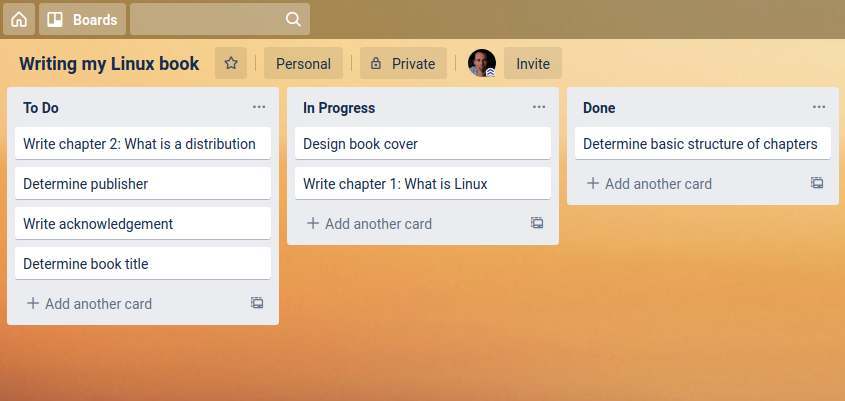
Trello is, just like Meistertask and Zenkit, a powerful tool. Initially, in my opinion, Trello was slightly simpler than the other applications, but now that I have looked at it again after years, Trello has also become much more powerful and extensive.
Here is a nice short tutorial from the Trello team.
You can collaborate with Trello in teams, there is built-in workflow automation to remove recurring tasks with rule-based triggers, custom card and board buttons, calendar commands and due date commands. And there are lots of templates available that you can invoke so you don’t have to start from scratch.
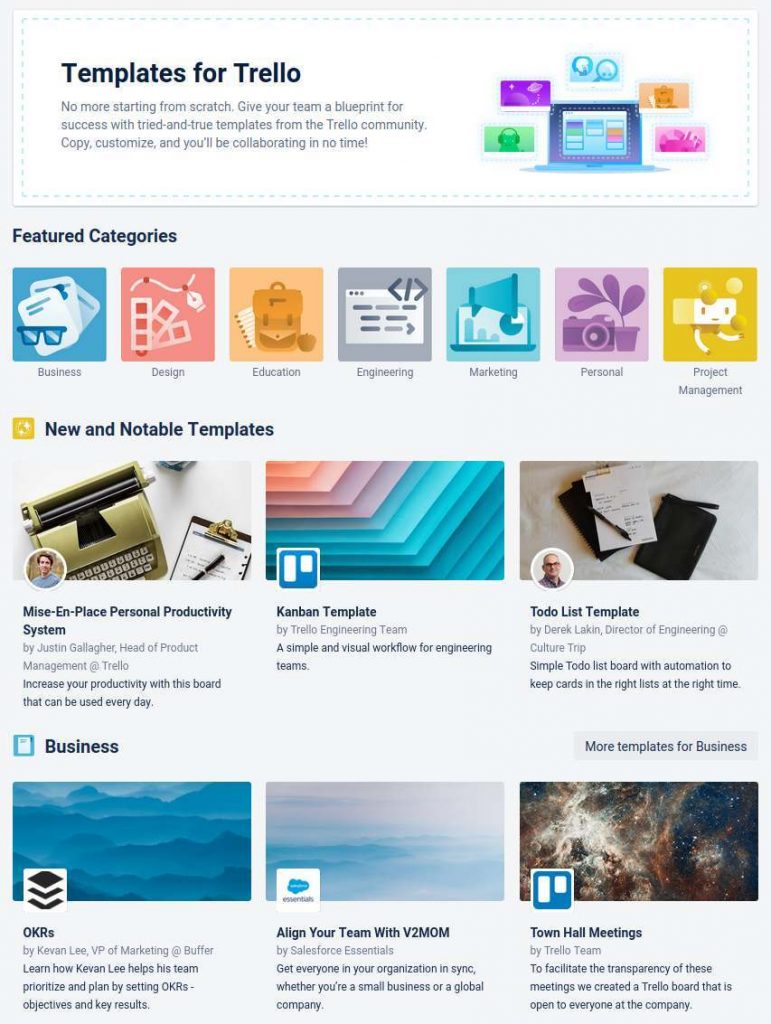
Also to use Trello you need to register. In the free Basic offering you have Unlimited cards, Up to 10 boards per Workspace, Unlimited Power-Ups per board, Unlimited storage (10MB/file), 250 Workspace command runs per month, Custom backgrounds & stickers, Unlimited activity log and 2-Factor Authentication. With all these options Trello probably offers the best and most complete free plan compared to Meistertask and Zenkit. So the basic option must be enough to get you going for a while. For a comparison overview between the different plans you can go to the following page:
In future articles I will dive much deeper into everything that Trello can do for your productive life. For more information on Trello go visit the Trello website.
Notion
Notion is a beautiful software solution, but is much more than just a Kanban tool. In Notion, the Kanban functionality is only a small piece of a much larger ecosystem, in which it is possible to build your own structure from the ground up. Notion is based on interconnected pages and within these pages you can put text, images, hyperlinks, to do lists, databases and also create Kanban boards. With this approach the structure you are building up is almost becoming a Wikipedia for your own activities, notes, ideas, calendars, etc. So Notion is not purely about Kanban, but about the complete organization of your productive life. And a Kanban board is just one of the options that you can use for that.
I will not delve deeply into everything that Notion has to offer, but only look high level at the possibilities of the Kanban functionality. One of the nice things of Notion is the possibility to create and design pages with multiple components. So you can create a page and add headers, text, to do lists, and of course boards. So you can place a Kanban board wherever you please on a page. When you have created a database inside Notion, you can add a kanban board to that database. Also a very powerful option, because of the page based structure of Notion, is that each card on the Kanban board is actually also a page. So everything that you can add to a normal Notion page, you can do as well for a Kanban card.
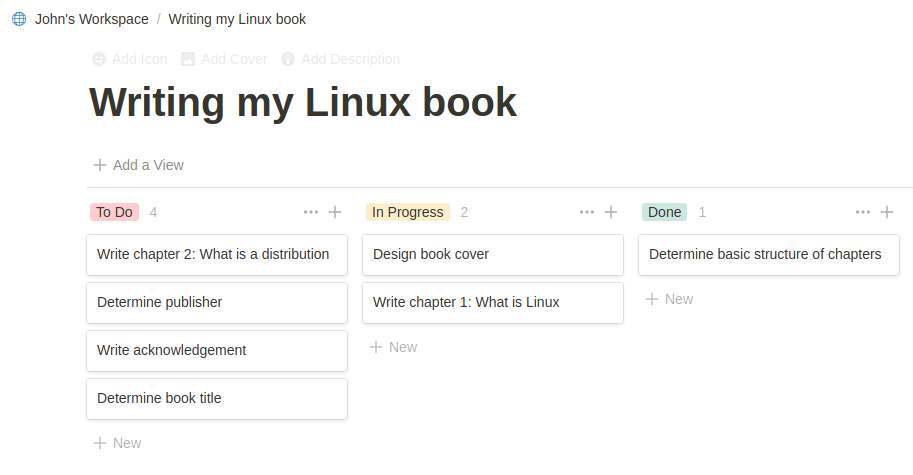
Very handy is the flexible grouping, as you can regroup your Kanban board based on different properties, which are Select, Multi-Select, and Person. Depending on what you selected, the columns of your Kanban board will change to reflect your choice. The Notion Kanban functionality offers extensive summary or calculation options, like Count All, Count Values, Count Unique Values, Percent Empty, Created Time, etc. And there is a lot more to say about Notion, but I will continue on that in later articles.
To use Notion you need to register. In the free Basic offering you can use unlimited pages and blocks, 5 guests and 5MB file uploads. Further you can use Web, desktop and mobile apps, 40+ block types and embeds, 50+ designer templates, databases with 5 views and do bulk export. So the basic option must be enough to make extensive try out possible. For a comparison overview between the different plans you can go to the following page:
In my opinion Notion is really fantastic, so in multiple future articles I will dive much deeper into everything that Notion has to offer to optimize your productive life. For more information on Notion go visit the Notion website. There is a lot of information to find over there like an extensive Help & Support page.
For some nice background and explanatory videos go to the Notion YouTube channel:
My Personal Kanban
My Personal Kanban is an application created by one person, Greg Gigon, and is simple and effective, but a special kind of solution, as it is just a downloadable private website based on a collection of HTML files. My Personal Kanban is a subscription free web application that you host from your hard drive, so you don’t need the internet to be able to use it, but you can if you want store your data in Google cloud. It is basically a collection of HTML files that you start in your browser by activating the index.html file from a local file location of your choice. Because HTML is platform independent you can run it in whatever browser, on Linux, macOS and Windows.
Although My Personal Kanban works perfectly fine without the internet, you can choose to keep your Kanban up to date by using Google cloud storage. In this way you can have My Personal Kanban on multiple machines like your desktop and your laptop, and share the same data between them. The My Personal Kanban application is automatically storing your data in the local storage of your specific browser. So keep in mind that if you use multiple browsers on the same machine, the Kanban data is not automatically being shared between your browsers.
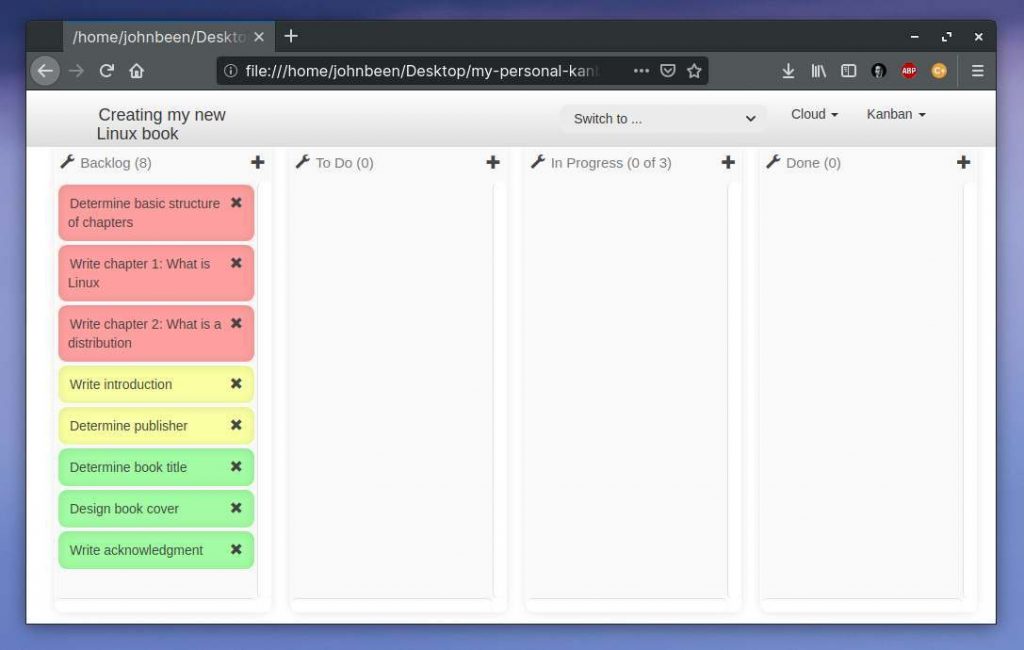
As I already explained in this article it is important to focus, so never bring too many cards to the In Progress column at the same time. So a nice feature that supports this idea is the option to set the card limit for a column.
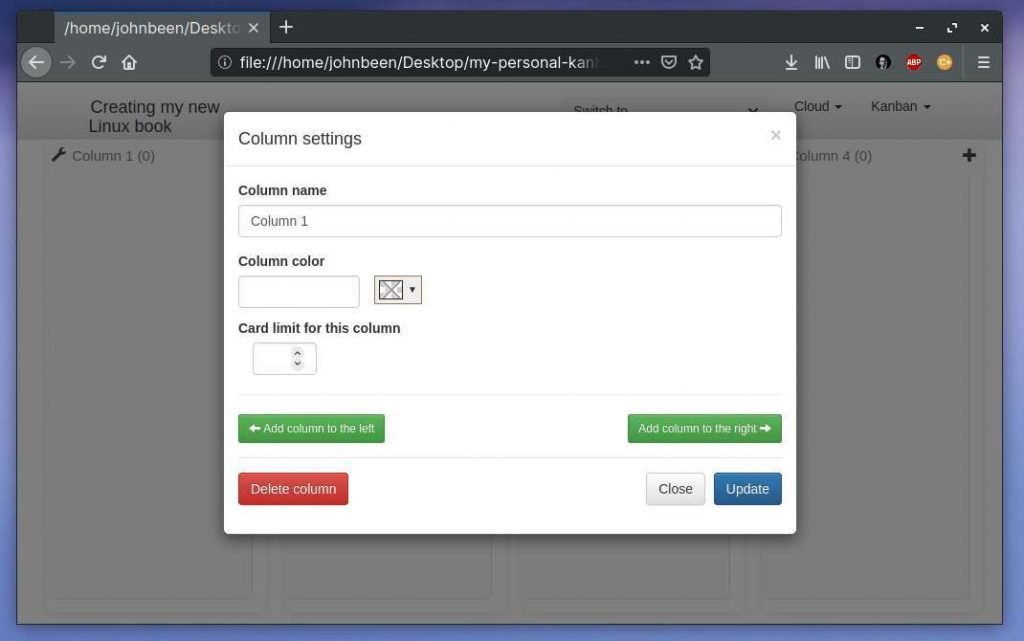
My Personal Kanban is a free and open source application. So no subscription is required. In future articles I will dive much deeper into everything that My Personal Kanban can do for your productivity workflow, if you just need a simple minimalistic Kanban solution.
For more information on My Personal Kanban and to download the latest version, go visit the My Personal Kanban github page. There is some product information and a how to use it section.
Final Words
The Kanban method and the accompanying visualization is basically very simple but immensely powerful. You briefly describe your tasks on a card, place them in the correct category in the right order of priority and, depending on the status, move the cards to the right place. This makes Kanban very easy to implement and generally delivers an enormously effective workflow to manage very large, but also your own, smaller projects. And especially because of the fantastic software tools that we have available today, using Kanban is easy and even fun to do, both within the organization and within your own personal workflow. I am sure Kanban will greatly improve your productivity and I hope that the mentioned applications inspire you to try them out. In future articles I will go far more into depth for some of these apps. So stay tuned.